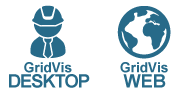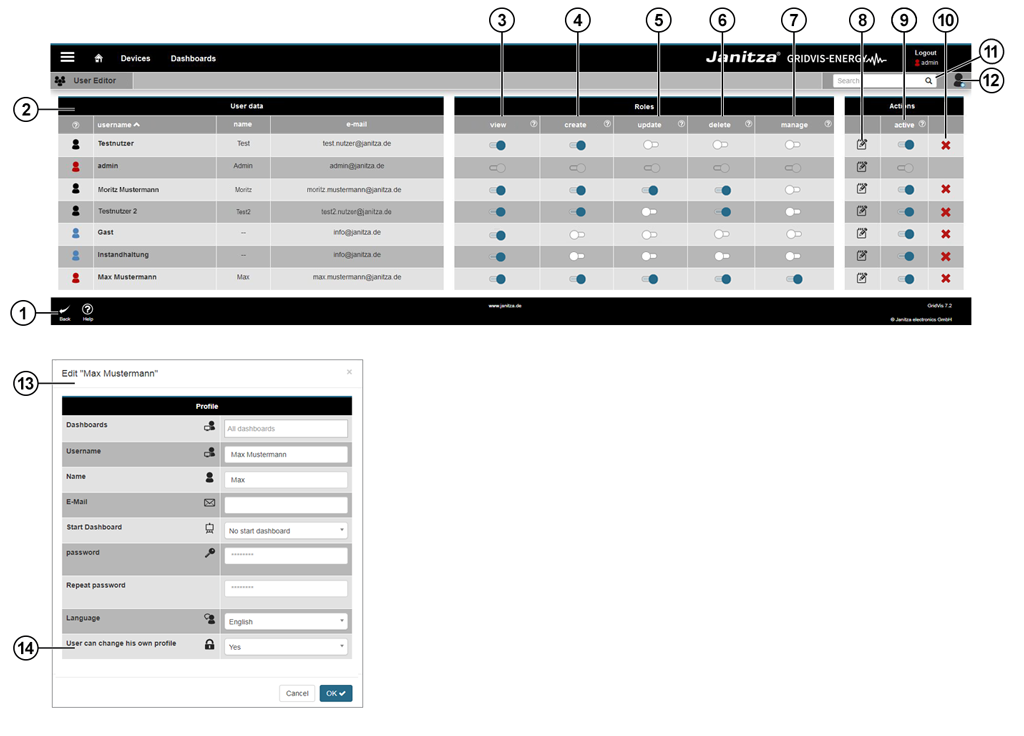Valid for
| GridVis editions | Software platform |
|---|---|
User management
You assign and manage simple and intuitive access rights via the user management. The status of the user presently logged in is indicated by a colored icon in the navigation bar at the top right, in front of the user name. The user also logs on in the top right section of the navigation bar. The three areas of user administration (user data, roles and actions) are described in the following. Roles are a combination of rights and are a superordinate stipulation of the user's access rights.
Note
A user administration created in GridVis Web is also displayed in the GridVis Desktop project.
Peculiarities: The admin user
- Is always present in the system
- Cannot be deactivated or deleted
- Holds all 5 roles (cannot be removed)
- Has limited profile settings
- Name cannot be changed
Note
- Change the password after initial configuration.
- The password for the admin user can also be configured under the menu item Settings > System > Server.
Menu -> User management
| Position | Description |
|---|---|
| 1 |
|
| 2 |
|
| 3 | If the check-box is activated, the user
A user who only possesses the observe role is identified by the system with a blue icon . |
| 4 | If the check-box is activated, the user's available project activities are
Note With this authorization, the user is not permitted to automatically edit or delete. |
| 5 | If the check-box is activated, the user's available project activities are
Note With this authorization, the user is not permitted to create dashboards/templates or upload images. |
| 6 | If the check-box is activated, the user's available project activities are
Note With this authorization, the user is not permitted to execute any add or edit operations. |
| 7 | If the check-box is activated, the user has
|
| 8 | Via the button you configure the user data for the selected user. |
| 9 | With this control box, you activate or deactivate users. Deactivated users
Activated users
|
| 10 | Using this button you delete users from the system. Note The delete action prompts confirmation. |
| 11 | You search and filter users in the search and filter field. |
| 12 | Create a new user profile. |
| 13 | You can find further information on user data under Profile (User settings). |
| 14 | If this dialogue item is active (yes), the user is able to change their own profile (basic setting). |