- Oprettet af Helmut Peschka, senest ændret af Denis Kerbel på maj 04, 2023
Du ser en gammel version af denne side. Se den nuværende version.
Description
The creation of an alarm plan is a precondition for configuring the alarm sources (measuring devices)! After you have set up your alarm plan and added it to your alarm management, you can create the alarm source(s).
Alarm sources are always assigned to an alarm plan (cf. "New Alarm Plan" and "Alarm Plans")!
- After you have opened the widow (Alarm) "Configuration" (cf. Window (Alarm-) "Configuration"), click on the button "Alarm Sources" to activate the buttons for editing and managing the alarm sources.
- Click on the button "New Alarm Source."
- The dialog box "Create New Alarm Source"will open.
Fig.: Window (Alarm) "Configuration" - Alarm sources "New Alarm Source"
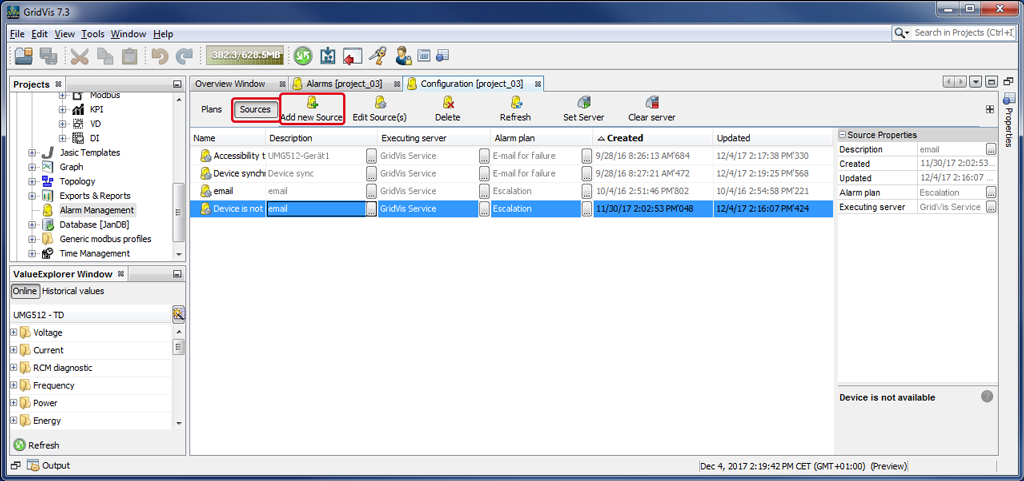
- In the window "Create New Alarm Source," select your check.
- Depending on the check you select, an assistant will start the configuration of a new alarm source. The assistant will guide you through the respective entry steps of the checks.
The following list shows the checks and their entry steps:
To switch to the next step, activate the button "Continue," and after the last step has been completed, click on the button "Done."
| Steps | Description | |
|---|---|---|
| 1 | "Select Alarm Source" | Checks the alarm source (measuring devices) for transients and events. |
| 2 | "Select Checks" |
|
| 3 | "Query Interval" |
|
| 4 | "Threshold for Transients" |
|
| 5 | "Threshold for Events" |
|
| 6 | "Select Alarm Plan" |
|
| 7 | "Title and Description" |
|
| 8 | "Select a GridVis" |
|
| 9 | "Choose Time period" |
|
The alarm source with the executing GridVis server appears in the list of "Alarm Sources" in the window (Alarm) "Configuration" and can be edited, deleted, managed and set as desired.
To switch to the next step, activate the button "Continue," and after the last step has been completed, click on the button "Done."
| Steps | Description | |
|---|---|---|
| 1 | "Select Alarm Source" | Checks an online value for a set threshold violation. |
| 2 | "Select Devices" |
|
| 3 | "Select Value Types and Thresholds" |
|
| 4 | "Select Alarm Plan" |
|
| 5 | "Title and Description" |
|
| 6 | "Select a GridVis" |
|
| 7 | "Choose Time period" |
|
The alarm source with the executing GridVis server appears in the list of "Alarm Sources" in the window (Alarm) "Configuration" and can be edited, deleted, managed and set as desired.
To switch to the next step, activate the button "Continue," and after the last step has been completed, click on the button "Done."
| Steps | Description | |
|---|---|---|
| 1 | "Select Alarm Source" | Checks the last state of the device synchronization. An alarm is activated if there is an error in the device synchronization. |
| 2 | "Select Devices" |
|
| 3 | "Time Frame" |
|
| 4 | "Interval" |
|
| 5 | "Select Alarm Plan" |
|
| 6 | "Title and Description" |
|
| 7 | "Select a GridVis" |
|
| 8 | "Choose Time period" |
|
The alarm source with the executing GridVis server appears in the list of "Alarm Sources" in the window (Alarm) "Configuration" and can be edited, deleted, managed and set as desired.
To switch to the next step, activate the button "Continue," and after the last step has been completed, click on the button "Done."
| Steps | Description | |
|---|---|---|
| 1 | "Select Alarm Source" | Checks the last value saved to the database. If there are errors in the values, an alarm will be activated. |
| 2 | "Select Devices" |
|
| 3 | "Select Values with the same Time Basis" |
|
| 4 | "Time Frame" |
|
| 5 | "Interval" |
|
| 6 | "Select Alarm Plan" |
|
| 7 | "Title and Description" |
|
| 8 | "Select a GridVis" |
|
| 9 | "Choose Time period" |
|
The alarm source with the executing GridVis server appears in the list of "Alarm Sources" in the window (Alarm) "Configuration" and can be edited, deleted, managed and set as desired.
To switch to the next step, activate the button "Continue," and after the last step has been completed, click on the button "Done."
| Steps | Description | |
|---|---|---|
| 1 | "Select Alarm Source" | Checks the database values for violations of the set thresholds. |
| 2 | "Select Devices" |
|
| 3 | "Select Values and Thresholds" |
|
| 4 | "Time Frame" |
|
| 5 | "Select Alarm Plan" |
|
| 6 | "Title and Description" |
|
| 7 | "Select a GridVis" |
|
| 8 | "Choose Time period" |
|
The alarm source with the executing GridVis server appears in the list of "Alarm Sources" in the window (Alarm) "Configuration" and can be edited, deleted, managed and set as desired.
To switch to the next step, activate the button "Continue," and after the last step has been completed, click on the button "Done."
| Steps | Description | |
|---|---|---|
| 1 | "Select Alarm Source" | Checks the consumption values in the database against their limits |
| 2 | "Select Devices" |
|
| 3 | "Select Value Types and Thresholds" |
|
| 4 | "Time Frame" |
|
| 5 | "Select Alarm Plan" |
|
| 6 | "Title and Description" |
|
| 7 | "Select a GridVis" |
|
| 8 | "Choose Time period" |
|
The alarm source with the executing GridVis server appears in the list of "Alarm Sources" in the window (Alarm) "Configuration" and can be edited, deleted, managed and set as desired.
To switch to the next step, activate the button "Continue," and after the last step has been completed, click on the button "Done."
| Steps | Description | |
|---|---|---|
| 1 | "Select Alarm Source" |
|
| 2 | "Select Devices" |
|
| 3 | "Interval" |
|
| 4 | "Select Alarm Plan" |
|
| 5 | "Title and Description" |
|
| 6 | "Select a GridVis" |
|
| 7 | "Choose Time period" |
|
The alarm source with the executing GridVis server appears in the list of "Alarm Sources" in the window (Alarm) "Configuration" and can be edited, deleted, managed and set as desired.
Fig.: Window "Create New Alarm Source" - Step 1 "Select Alarm Source"
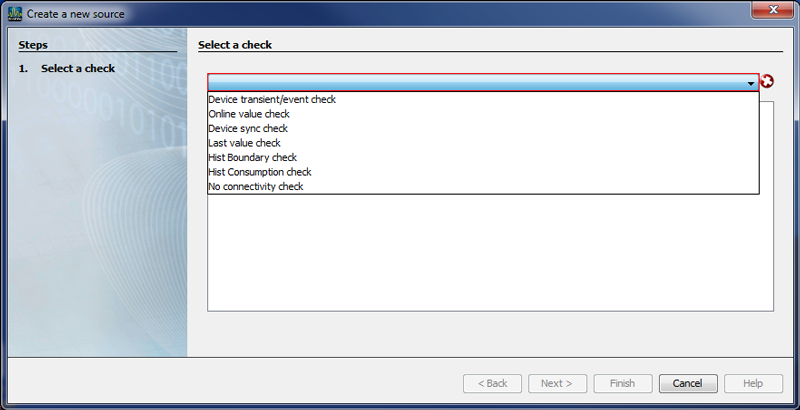
Software: GridVis 7
V 1.0
Related links
- Ingen etiketter