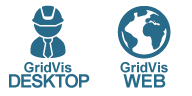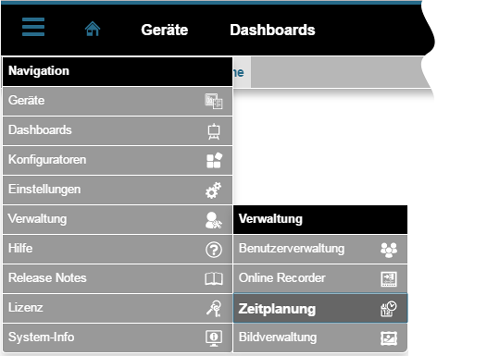| Sv translation | ||||||||||||||||||||||||||||||||||||||||||||||||||||||||||||||||||||||||||||||||||||||||||||||||||||||||||||||||
|---|---|---|---|---|---|---|---|---|---|---|---|---|---|---|---|---|---|---|---|---|---|---|---|---|---|---|---|---|---|---|---|---|---|---|---|---|---|---|---|---|---|---|---|---|---|---|---|---|---|---|---|---|---|---|---|---|---|---|---|---|---|---|---|---|---|---|---|---|---|---|---|---|---|---|---|---|---|---|---|---|---|---|---|---|---|---|---|---|---|---|---|---|---|---|---|---|---|---|---|---|---|---|---|---|---|---|---|---|---|---|---|---|
| ||||||||||||||||||||||||||||||||||||||||||||||||||||||||||||||||||||||||||||||||||||||||||||||||||||||||||||||||
> Zeitpunkte> Zeiträume
Gültig für
Anker |
|
| Info | ||
|---|---|---|
| ||
Nur Anwender mit der entsprechenden Berechtigung (z.B Administrator-Rechte) sind befugt Zeitpläne (Zeitpunkte und Zeiträume) zu konfigurieren. |
Anker oeffnen_zeit oeffnen_zeit
Wie öffne ich die Funktion Zeitplanung (Manager) in der GridVis-Web?
| oeffnen_zeit | |
| oeffnen_zeit |
- Klicken Sie in der Navigationsleiste auf die Schaltfläche Navigation .
- Die Funktion Zeitplanung Zeitplanung finden Sie im Ausklapp-Menü unter Verwaltung .
| Info | ||
|---|---|---|
| ||
Die Konfiguration der Funktionen Zeitplanung (Manager), Zeitpunkte und Zeiträume verläuft verläuft in der GridVis-Web (Energy) und GridVis-Desktop identisch und sind in der jeweils anderen Plattform wirksam: |
Abb.: Ausklappmenü Verwaltung > Zeitplanung
| Sv translation | ||||||||||||||||||||||||||||||||||||||||||||||||||||||||||||||||||||||||||||||||||||||||||||||||||||||||||
|---|---|---|---|---|---|---|---|---|---|---|---|---|---|---|---|---|---|---|---|---|---|---|---|---|---|---|---|---|---|---|---|---|---|---|---|---|---|---|---|---|---|---|---|---|---|---|---|---|---|---|---|---|---|---|---|---|---|---|---|---|---|---|---|---|---|---|---|---|---|---|---|---|---|---|---|---|---|---|---|---|---|---|---|---|---|---|---|---|---|---|---|---|---|---|---|---|---|---|---|---|---|---|---|---|---|---|
| ||||||||||||||||||||||||||||||||||||||||||||||||||||||||||||||||||||||||||||||||||||||||||||||||||||||||||
> "Time points" function - Configuration> "Time periods" function - ConfigurationValid for
General Anker |
General descriptionIn the "the Time Management" function function, you configure "Time points" and "Time periods"Zeitpunkte and Zeiträume for further actions and functions such as
How Anker |
How do I open the function“Time Management”Time Management in the GridVis Web?
Fig.: Drop-down menu "Administration" > "Time Management" |
| Sv translation | |||||||||||||||||||||||||||||||||||||||||||||||||||||||||||||||||||||||||||||||||||||||||||||||||||||||||||||||||
|---|---|---|---|---|---|---|---|---|---|---|---|---|---|---|---|---|---|---|---|---|---|---|---|---|---|---|---|---|---|---|---|---|---|---|---|---|---|---|---|---|---|---|---|---|---|---|---|---|---|---|---|---|---|---|---|---|---|---|---|---|---|---|---|---|---|---|---|---|---|---|---|---|---|---|---|---|---|---|---|---|---|---|---|---|---|---|---|---|---|---|---|---|---|---|---|---|---|---|---|---|---|---|---|---|---|---|---|---|---|---|---|---|---|
| |||||||||||||||||||||||||||||||||||||||||||||||||||||||||||||||||||||||||||||||||||||||||||||||||||||||||||||||||
> Zeitpunkte> Periodos de tiempo
Válido para
Anker |
|
| Info | ||
|---|---|---|
| ||
Solo los usuarios con el correspondiente permiso (p. ej., privilegios de administrador) están autorizados para configurar programaciones (puntos de tiempo y periodos de tiempo). |
Anker oeffnen_zeit oeffnen_zeit
¿Cómo abro la función
«Programación» | oeffnen_zeit | |
| oeffnen_zeit |
Programación (administrador) en GridVis Web?
- En la barra de navegación, haga clic en el botón «Navegación botón Navegación ».
- La función «Programación » se función Programación se encuentra en el menú desplegable de «Administración Administración ».
| Info | ||
|---|---|---|
| ||
La configuración de las funciones «Programación» Programación (administrador), «Puntos Puntos de tiempo»tiempo y «Periodos Periodos de tiempo»tiempo se lleva a cabo de la misma manera tanto en GridVis Web (Energy) como en GridVis Desktop y tiene efecto recíproco en las dos plataformas: |
| Sv translation | |||||||||||||||||||||||||||||||||||||||||||||||||||||||||||||||||||||||||||||||||||||||||||||||||||||||||||||||||
|---|---|---|---|---|---|---|---|---|---|---|---|---|---|---|---|---|---|---|---|---|---|---|---|---|---|---|---|---|---|---|---|---|---|---|---|---|---|---|---|---|---|---|---|---|---|---|---|---|---|---|---|---|---|---|---|---|---|---|---|---|---|---|---|---|---|---|---|---|---|---|---|---|---|---|---|---|---|---|---|---|---|---|---|---|---|---|---|---|---|---|---|---|---|---|---|---|---|---|---|---|---|---|---|---|---|---|---|---|---|---|---|---|---|
| |||||||||||||||||||||||||||||||||||||||||||||||||||||||||||||||||||||||||||||||||||||||||||||||||||||||||||||||||
> Momenti> Intervalli
Valido per
Anker |
|
| Info | ||
|---|---|---|
| ||
Solo gli utenti con i permessi appropriati (ad esempio di amministratore) sono autorizzati a configurare le programmazioni (momenti e periodi). |
Anker oeffnen_zeit oeffnen_zeit
Come si apre la funzione
“Programmazione“ | oeffnen_zeit | |
| oeffnen_zeit |
Programmazione (Manager) in GridVis Web?
- Fare clic sul pulsante “Navigazione” Navigazionenella barra di navigazione .
- La funzione “ProgrammazioneProgrammazione " si raggiunge nel menu a discesa alla voce “Gestione Gestione ".
| Info | ||
|---|---|---|
| ||
La configurazione delle funzioni “Programmazione“ funzioni Programmazione (Manager), “Momenti“ e “Periodi“ Momenti e Periodi funziona in modo identico in GridVis Web (Energy) e GridVis Desktop ed è attiva in entrambe le piattaforme! |