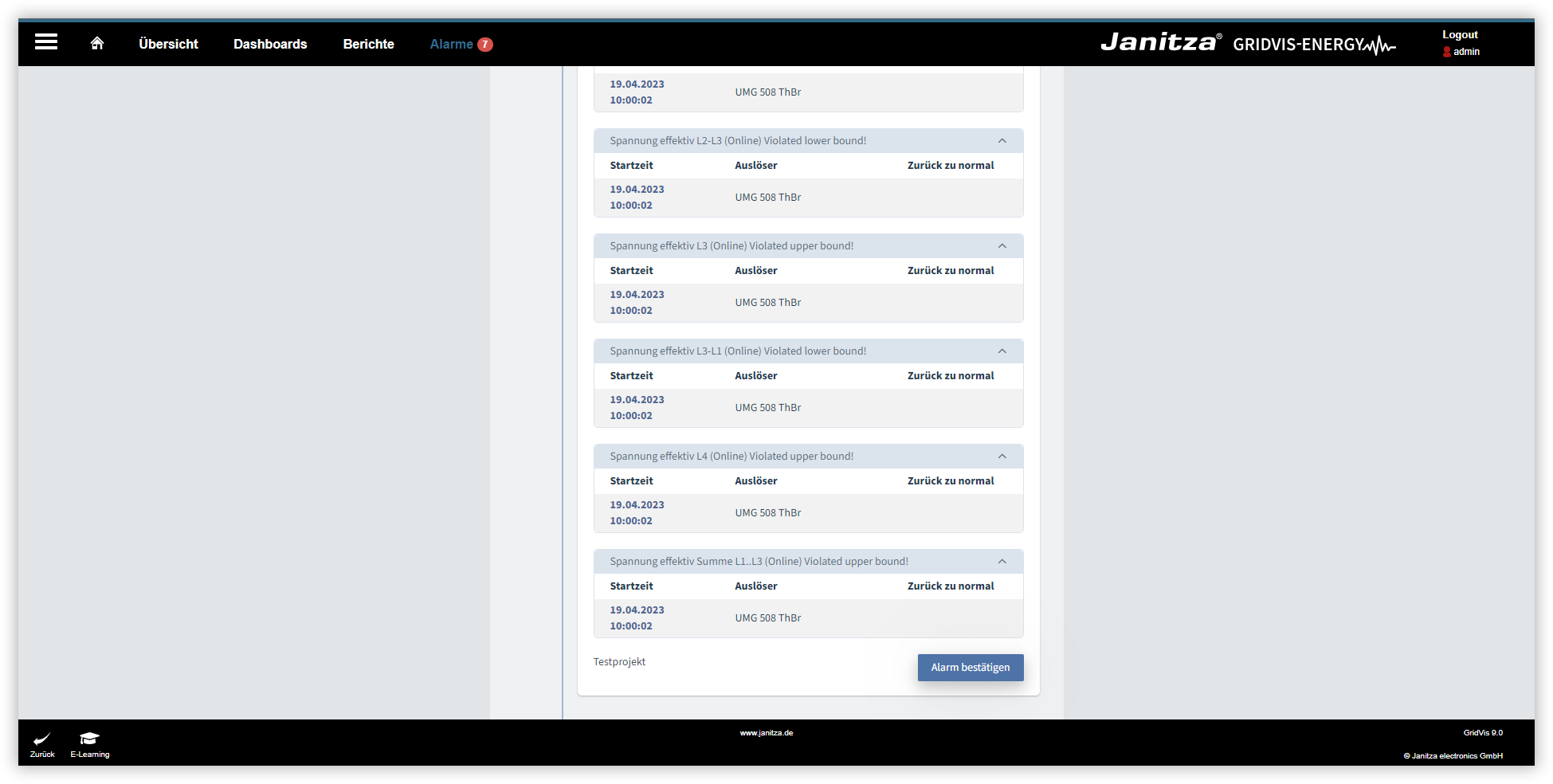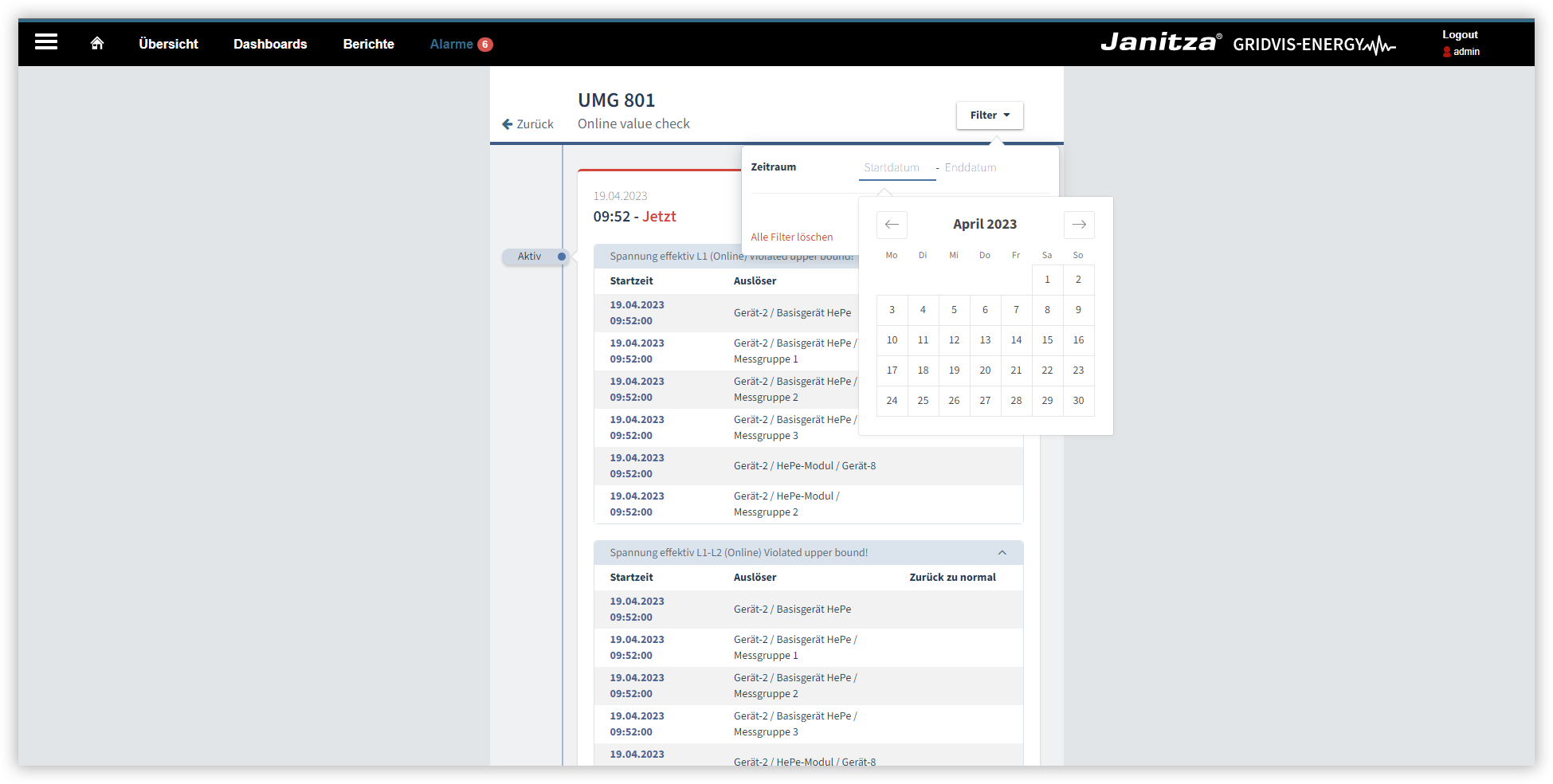| Sv translation | |||||
|---|---|---|---|---|---|
| |||||
In dieser Anleitung werden Ihnen die Funktionen des Alarmsystems im Web erklärt. Die folgenden Inhalte umfassen das Aufrufen der Alarmliste, das Anzeigen und Quittieren der Alarme sowie das Filtern nach bestimmten Alarmen.
Sie können sowohl offene als auch bestätigte Alarme nach dem Zeitraum filtern, in dem sie aufgetreten sind.
|
| Sv translation | |||||
|---|---|---|---|---|---|
| |||||
This tutorial explains the functions of the alarm system on the web. The following content includes accessing the alarm list, viewing and acknowledging alarms, and filtering for specific alarms.
You can filter both pending and acknowledged alarms by the time period in which they occurred.
|
| Sv translation | |||||
|---|---|---|---|---|---|
| |||||
En las presentes instrucciones se explican las funciones del sistema de alarmas en la versión web. Los siguientes contenidos comprenden el acceso a la lista de alarmas, la visualización y la confirmación de las alarmas, así como el filtrado por determinadas alarmas.
Usted puede filtrar tanto alarmas pendientes como alarmas confirmadas por el periodo de tiempo en el que se han producido.
|
| Sv translation | |||||
|---|---|---|---|---|---|
| |||||
Questa guida spiega le funzioni del sistema di allarme sul web. I seguenti contenuti trattano la consultazione dell'elenco degli allarmi, la visualizzazione, la tacitazione degli allarmi e il filtraggio di allarmi specifici.
È possibile filtrare gli allarmi aperti e riconosciuti in base al periodo in cui si sono verificati.
|