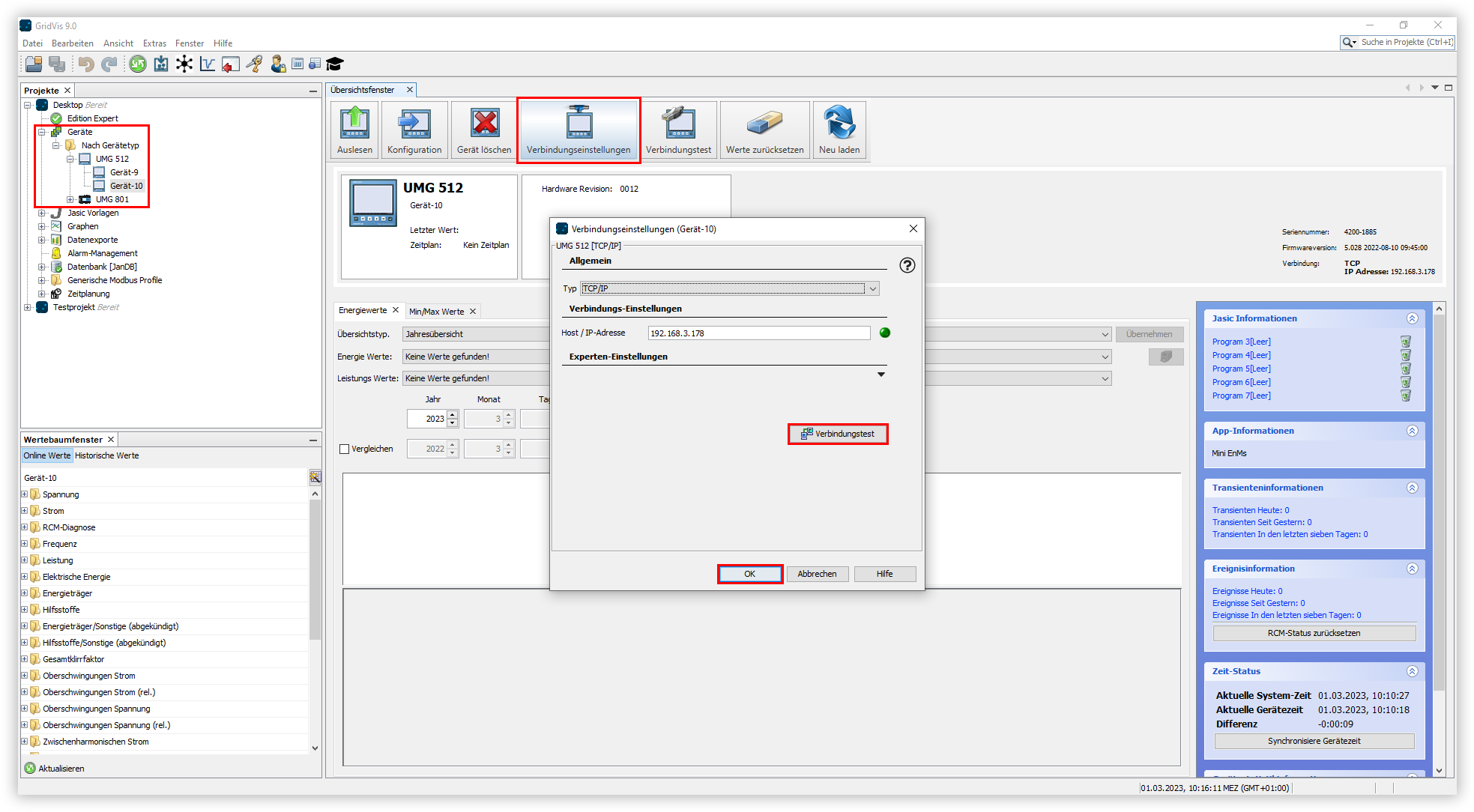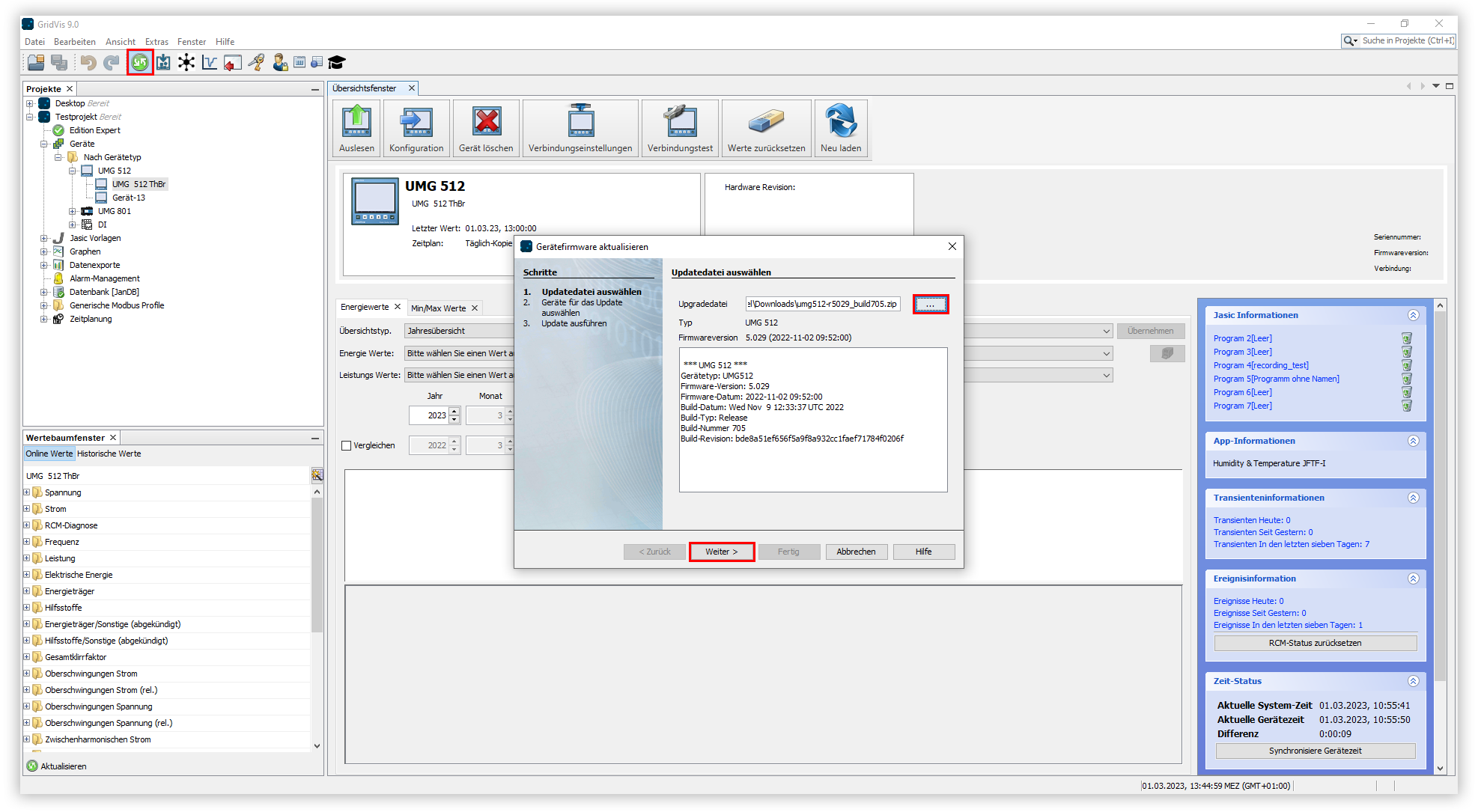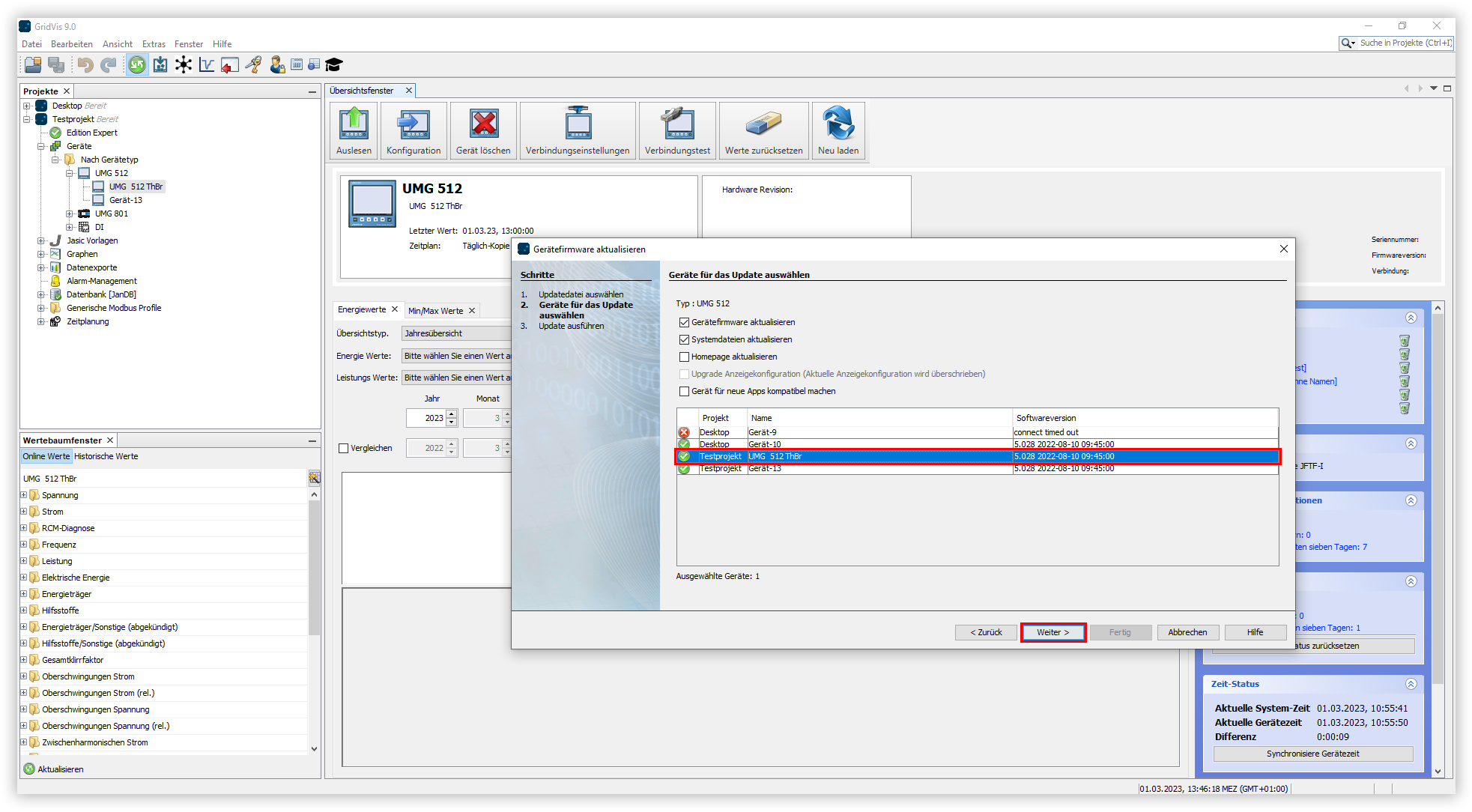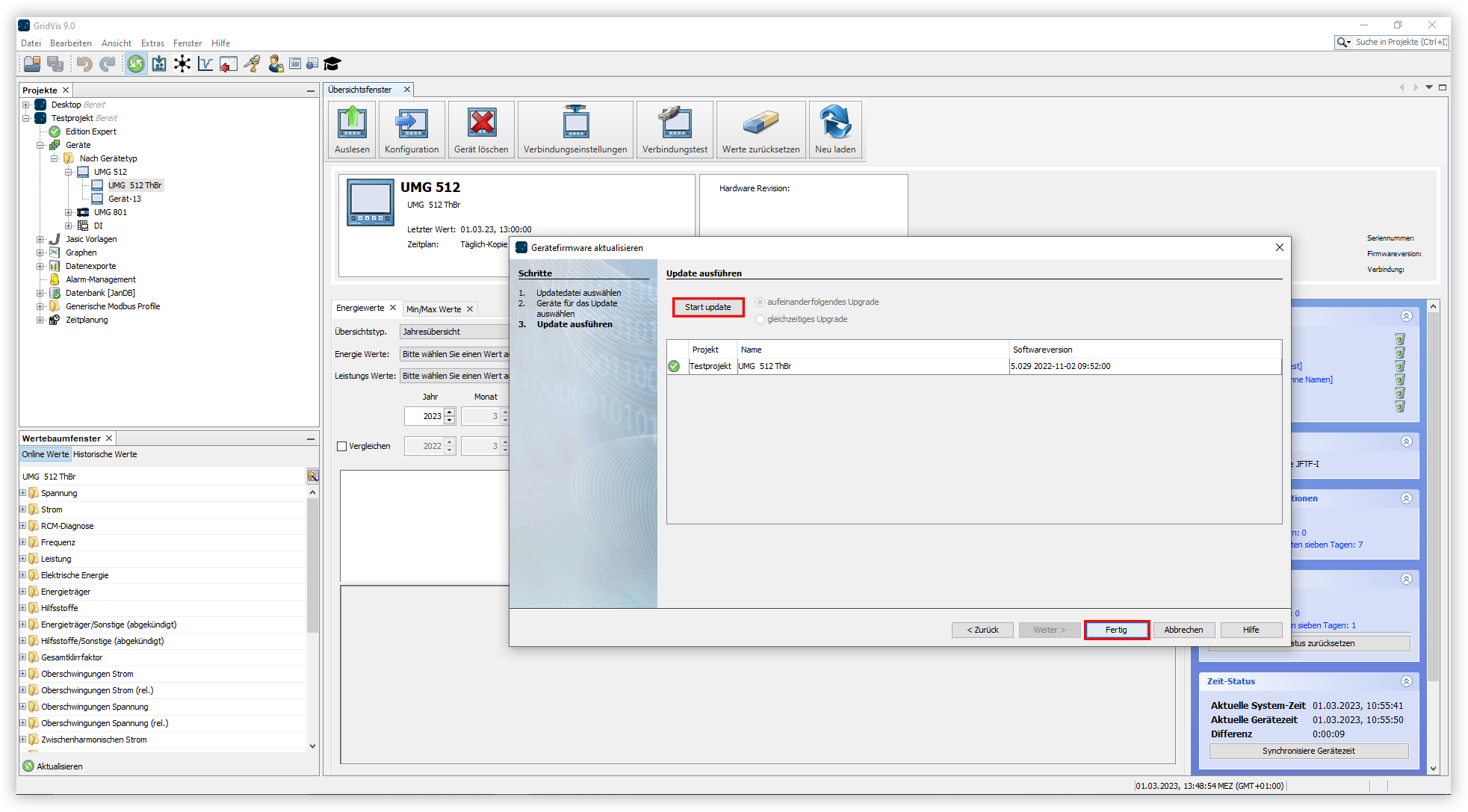| Sv translation | ||
|---|---|---|
| ||
Überprüfen der VerbindungBevor Sie die Firmware aktualisieren, müssen Sie sicherstellen, dass Ihr Gerät mit der GridVis® verbunden ist. Sie können die Verbindung Ihres Gerätes mit einem Verbindungstest überprüfen. Aktualisierung der FirmwareNachdem der Verbindungstest erfolgreich durchgeführt wurde, haben Sie die Möglichkeit, die Firmware des Gerätes zu aktualisieren. Die aktuelle Firmwareversion Ihres Gerätes finden Sie im Downloadbereich auf unserer Webseite (Download-Center). |
| Sv translation | ||
|---|---|---|
| ||
Checking the connectionBefore updating the firm, you must ensure that your device is connected to GridVis®. You can check the connection of your device using a connection test. Updating the firmwareAfter the connection test have been performed successfully, you are able to update the firmware of the device. You can find the current firmware version of your device in the download area on our website (Download-Center). |
| Sv translation | ||
|---|---|---|
| ||
Comprobar la conexiónAntes de actualizar el firmware, deberá asegurarse de que su dispositivo está conectado con GridVis®. Usted puede comprobar la conexión de su dispositivo mediante una prueba de conexión. Actualización del firmwareUna vez realizada correctamente la prueba de conexión, usted tiene la posibilidad de actualizar el firmware del dispositivo. Encontrará la versión de firmware actual de su dispositivo en el área de descargas de nuestro sitio web (centro de descargas): |
| Sv translation | ||
|---|---|---|
| ||
Verifica della connessionePrima di aggiornare il firmware, è necessario assicurarsi che il dispositivo sia collegato al GridVis®. È possibile verificare il collegamento del dispositivo con un test di connessione. Aggiornamento del firmwareDopo aver eseguito con esito positivo il test di connessione, è possibile aggiornare il firmware del dispositivo. La versione attuale del firmware del dispositivo è disponibile nell'area di download del nostro sito web (Download-Center). |