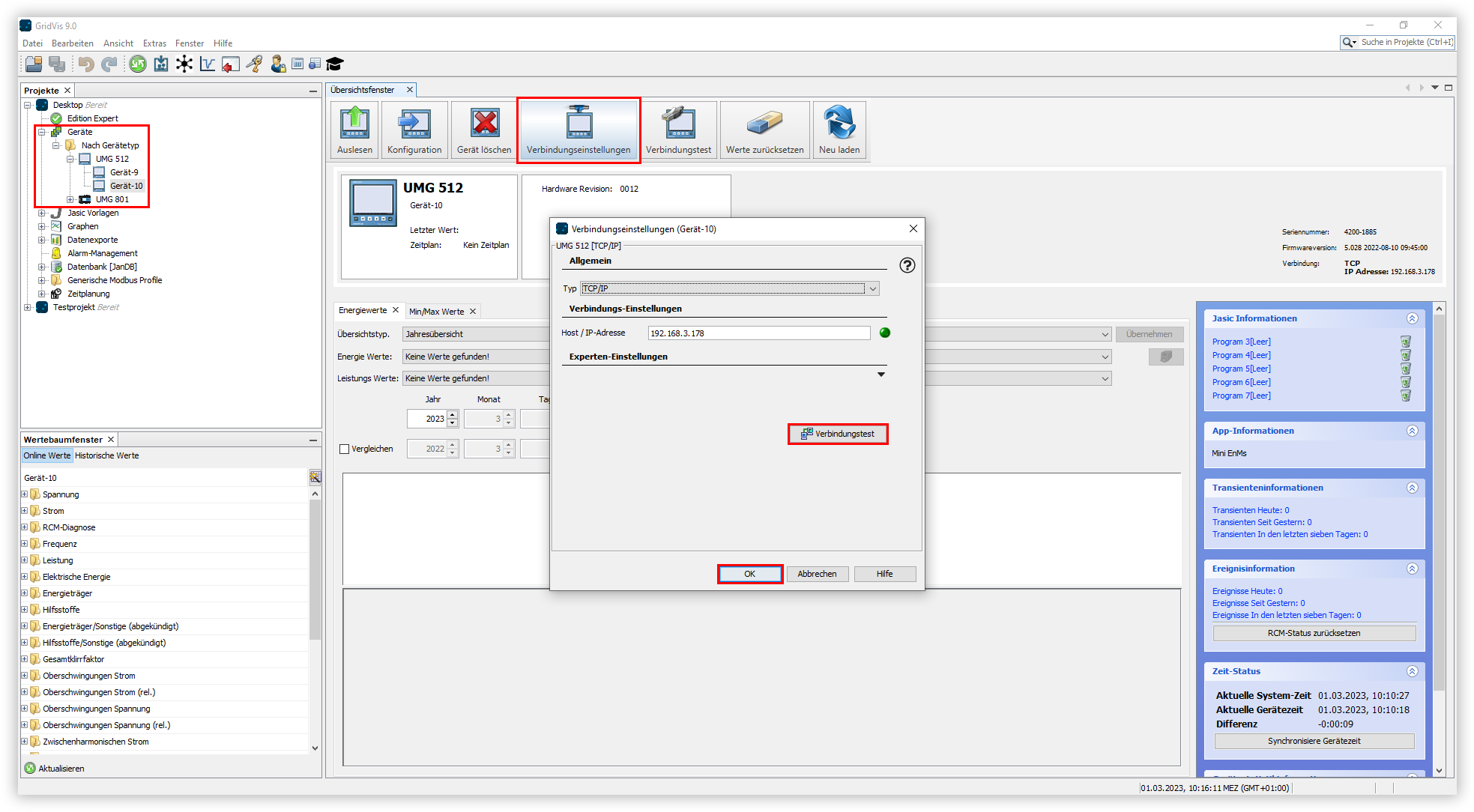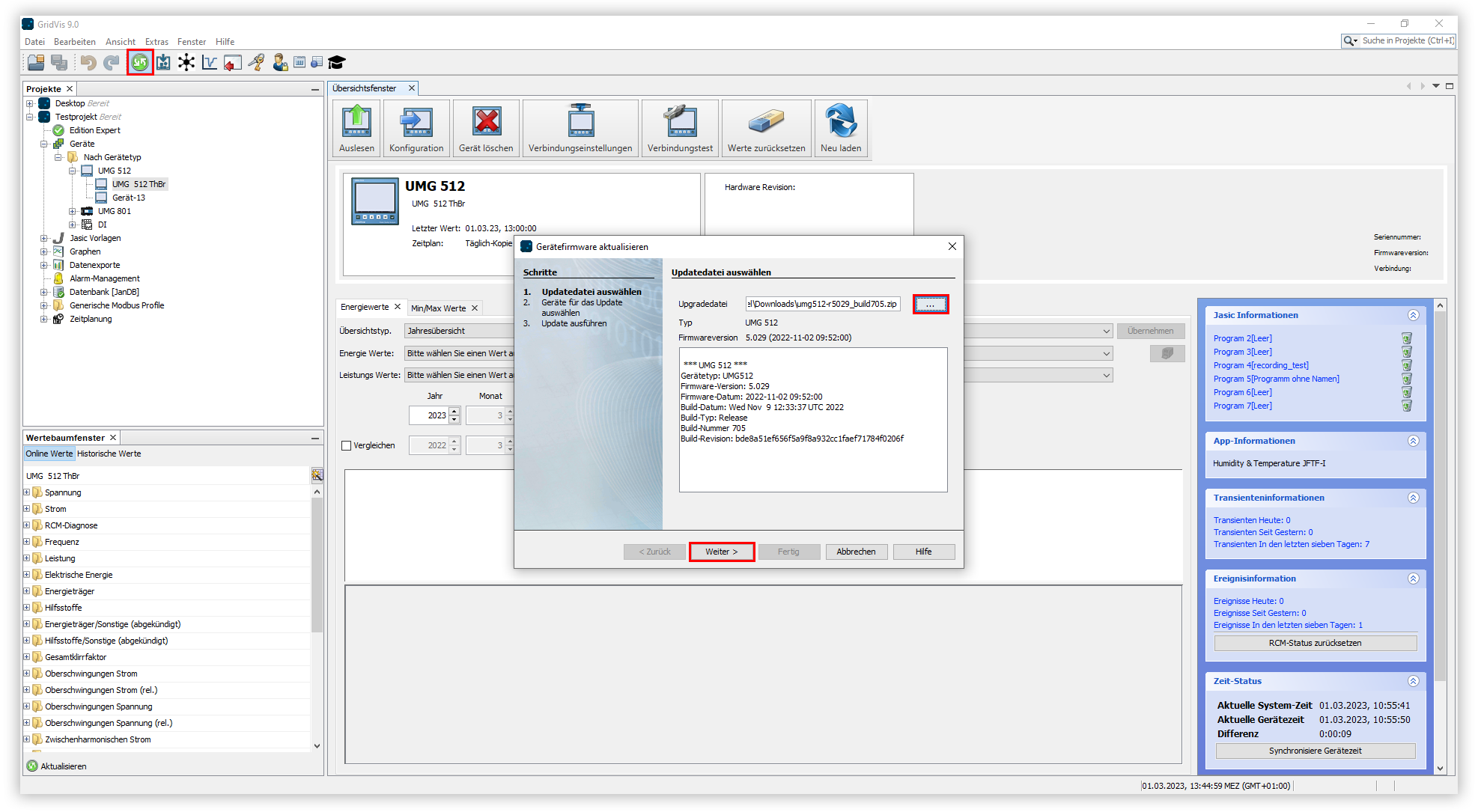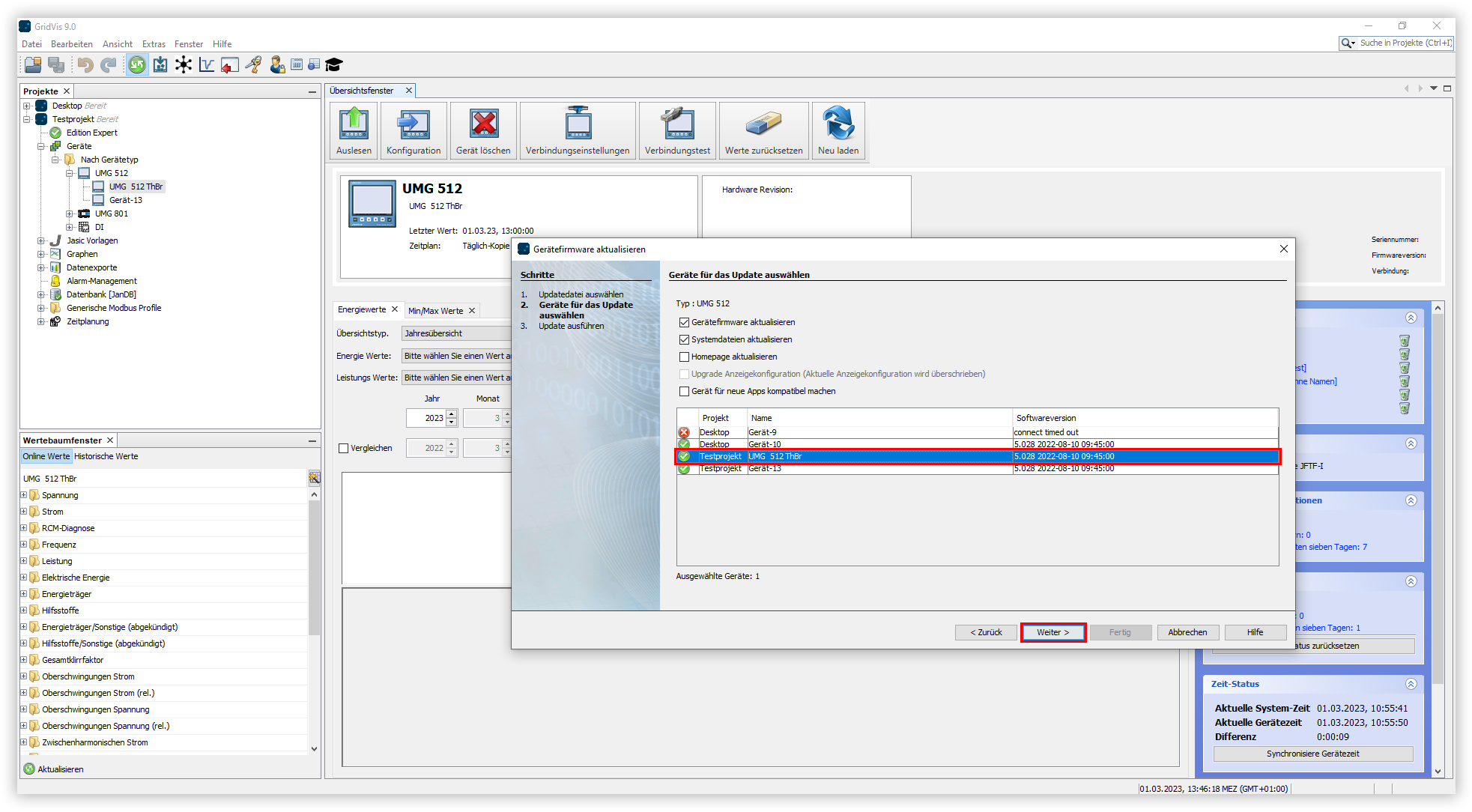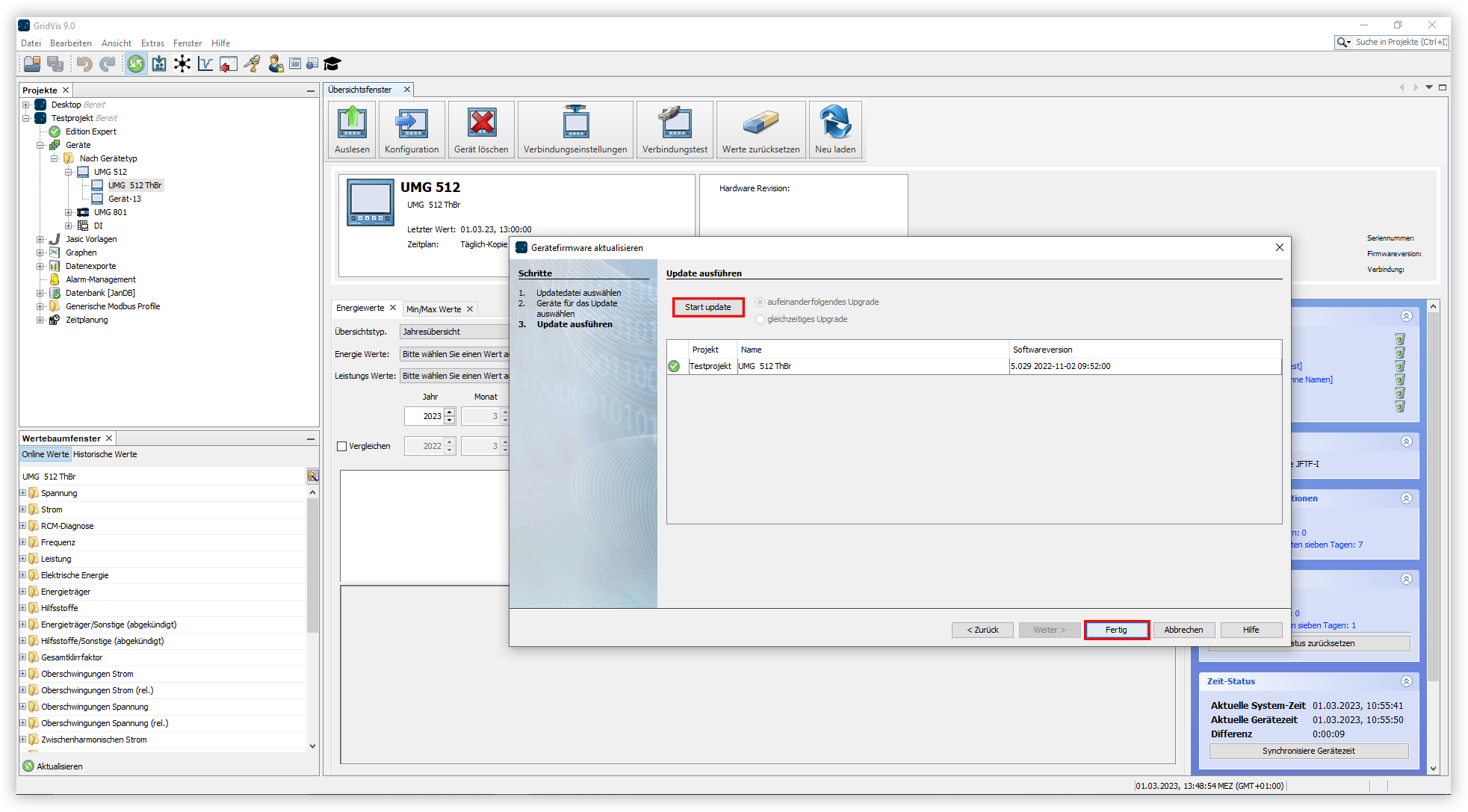Gültig für
| GridVis-Edition | Software-Plattform |
|---|---|
Überprüfen der Verbindung
Bevor Sie die Firmware aktualisieren, müssen Sie sicherstellen, dass Ihr Gerät mit der GridVis verbunden ist. Sie können die Verbindung Ihres Gerätes mit einem Verbindungstest überprüfen.
Aktualisierung der Firmware
Nachdem der Verbindungstest erfolgreich durchgeführt wurde, haben Sie die Möglichkeit, die Firmware des Gerätes zu aktualisieren.
Die aktuelle Firmwareversion Ihres Gerätes finden Sie im Downloadbereich auf unserer Webseite (Download-Center).