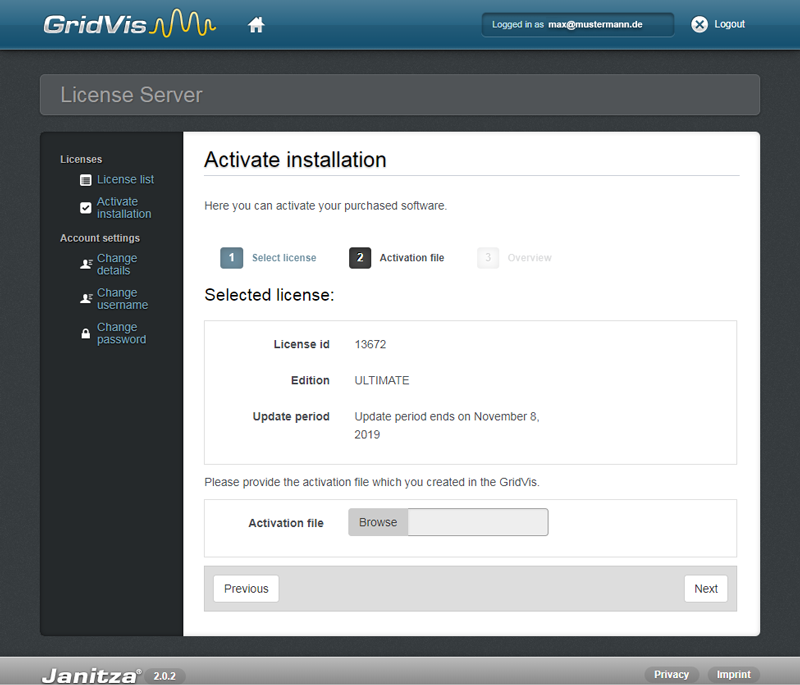...
| Sv translation | ||
|---|---|---|
| ||
To use your newly purchased GridVis® edition, you will need to enter the serial number in the window Activate Installation. The serial number can be found on the cover of the installation CD or on the product delivery slip. Step 1: License Selection
Step 2: Request File
Step 3: Overview
GridVis® Desktop: Window License Manager
|
| Sv translation | ||
|---|---|---|
| ||
Per utilizzare l'edizione di GridVis® acquistata, è necessario il numero di serie nella finestra Attiva installazione. Il numero di serie è riportato sulla copertina del CD di installazione o sulla bolla di consegna del prodotto. Passaggio 1: Selezione della licenza
Passaggio 2: File di richiesta
Passaggio 3: Panoramica
GridVis® Desktop: Finestra Gestione licenze
|