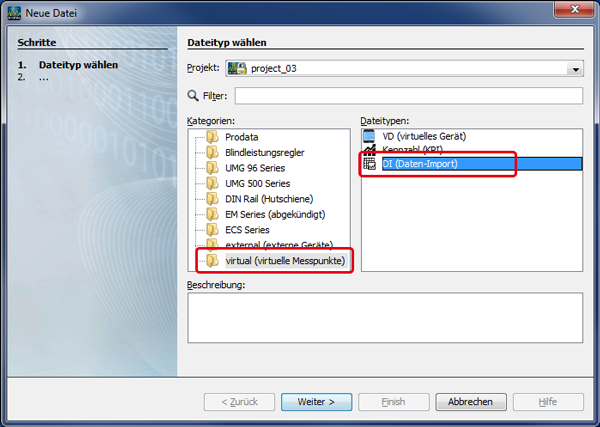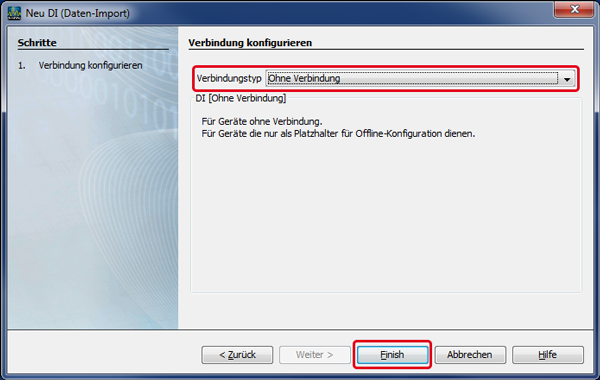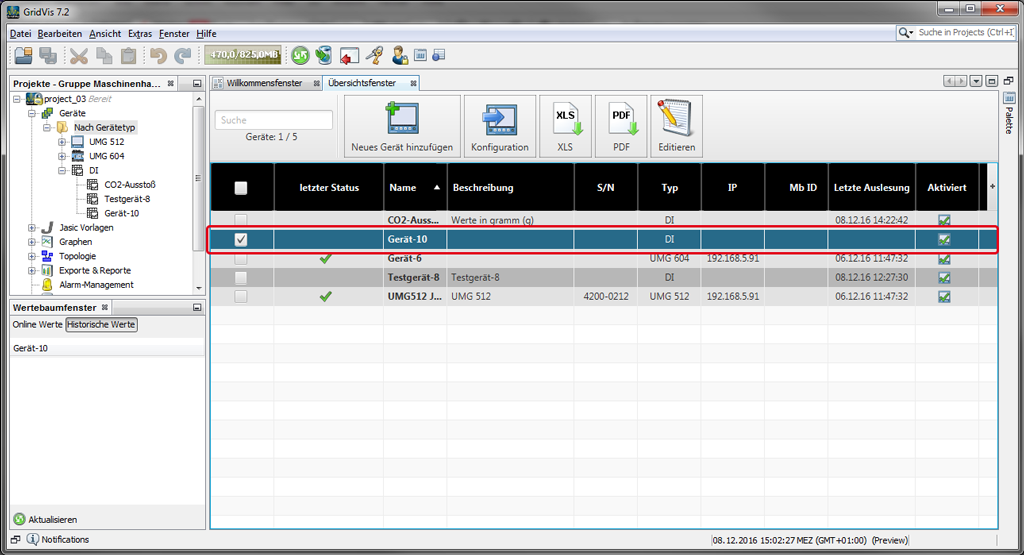| Sv translation | ||||||
|---|---|---|---|---|---|---|
| ||||||
Einen neuen Daten-Import (DI) erstellen Sie wie folgt:
oder
Abb.: Fenster Projekte - Gerät für den Daten-Import erstellen.
Abb.: Fenster Neue Datei - Geräteauswahl DI (Daten-Import)
Abb.: Fenster Neu MI (manuelle Eingabe) - Verbindung konfigurieren.
Abb.: Übersichtsfenster - Liste der Geräte |
| Sv translation | ||||||
|---|---|---|---|---|---|---|
| ||||||
You can create a new "Data Import" (DI) as follows:
or
Fig.: "Projects" window - Create device for the "Data Import."
Fig.: "New File" window - Device selection "DI (Data Import)"
Fig.: "New MI (Manual Entry)" window - Configure connection.
Fig.: Overview window - List of devices |
| Sv translation | ||||||
|---|---|---|---|---|---|---|
| ||||||
Puede crear una nueva «importación de datos» (DI) como se describe a continuación:
o
Fig.: ventana «Proyectos»; creación de dispositivo para la "importación de datos».
Fig.: ventana «Nuevo archivo»; selección de dispositivo «DI (importación de datos)»
Fig.: ventana «Nueva DI (importación de datos»; configuración de la conexión.
Fig.: ventana de vista general; lista de dispositivos
|
| Sv translation | ||||||
|---|---|---|---|---|---|---|
| ||||||
Creare una nuova “importazione dati“ (ID) come segue:
o
Fig.: Finestra “Progetti“ - Creare un dispositivo per l’“Importazione dati“.
Fig.: Finestra “Nuovo file“ - Selezione dispositivo “ID (importazione dati)“
Fig.: Finestra “Nuovo IM (inserimento manuale)“ - Configurazione della connessione.
Fig.: Finestra riepilogativa - elenco dei dispositivi |