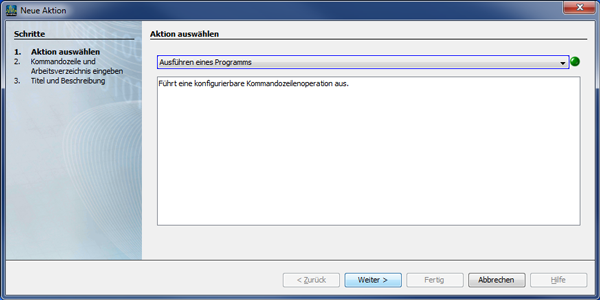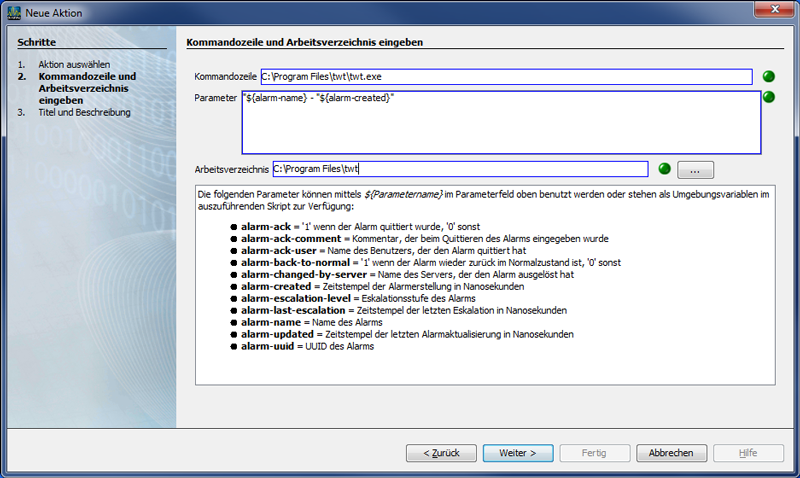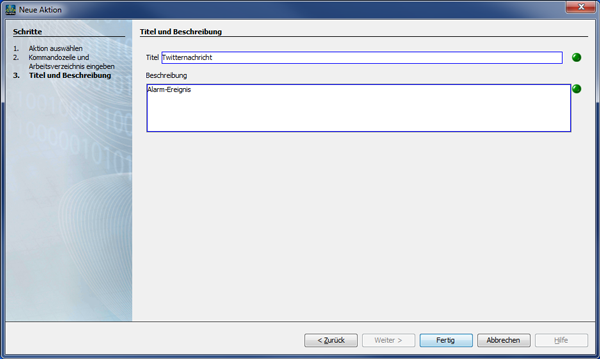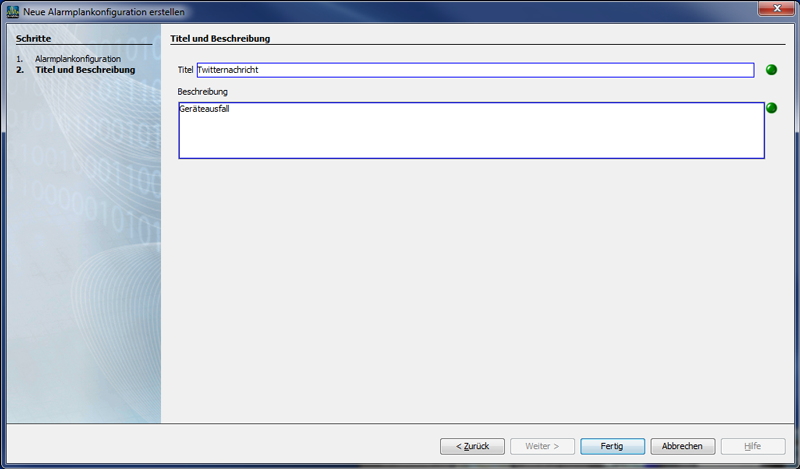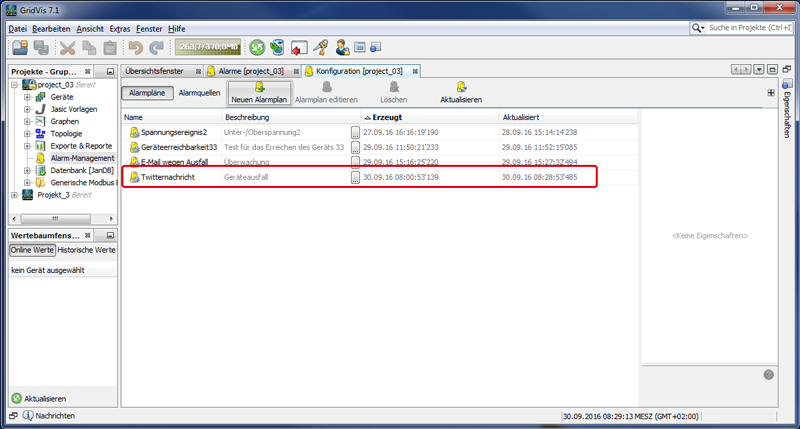| Sv translation | ||||||||||||||||||||||||||||||||||||||
|---|---|---|---|---|---|---|---|---|---|---|---|---|---|---|---|---|---|---|---|---|---|---|---|---|---|---|---|---|---|---|---|---|---|---|---|---|---|---|
| ||||||||||||||||||||||||||||||||||||||
Durch die Wahl der Option Ausführen eines Programms (z.B. SMS, Twitter, Modbus-Adresse, ...), haben Sie die Möglichkeit bei jedem Alarm-Ereignis eine konfigurierbare Kommandozeilen-Operation auszuführen. Nachfolgend ist ein Beispiel gewählt, das eine Benachrichtigung via "Twitter" veranlasst. Wenn das Alarm-Management Meldungen auf Twitter veröffentlichen soll, gehen Sie wie folgt vor:
Abb.: Fenster Neue Aktion - Option Ausführen eines Programms - 1. Schritt Aktion auswählen
Abb.: Fenster Neue Aktion - Option Ausführen eines Programms - 2. Schritt Kommandozeile und Arbeitsverzeichnis eingeben - Beispiel Meldung auf Twitter veröffentlichen.
Abb.: Fenster Neue Aktion - Option Ausführen eines Programms - 3. Schritt Titel und Beschreibung Im Dialogfenster Neue Alarmkonfiguration erstellen erscheinen unter Auszuführende Aktionen der zuvor eingetragene Titel der neuen Aktion und die 3 Schaltflächen:
Abb.: Dialogfenster Neue Alarmplankonfiguration erstellen - 1. Schritt Alarmplankonfiguration
Abb.: Dialogfenster Neue Alarmplankonfiguration erstellen - 2. Schritt Titel und Beschreibung
Abb.: Fenster (Alarm-) Konfiguration - Alarmplan-Übersicht |
| Sv translation | ||||||||||||||||||||||||||||||||||||||
|---|---|---|---|---|---|---|---|---|---|---|---|---|---|---|---|---|---|---|---|---|---|---|---|---|---|---|---|---|---|---|---|---|---|---|---|---|---|---|
| ||||||||||||||||||||||||||||||||||||||
By selecting the option "Execute a Program" (e.g. SMS, Twitter, Modbus address, ...), you have the option of executing a configurable command-line operation for each alarm event. In the following we have selected an example that sends a message via "Twitter."
If the alarm management should publish notifications on Twitter, proceed as follows:
Fig.: Window "New Action" - Option "Execute a Program" - First step "Select Action"
Fig.: Window "New Action" - Option "Execute a Program" - Second step "Enter Command Line and Working Directory" - Example "Publish message on Twitter."
Fig.: Window "New Action" - Option "Execute a Program" - Third step "Title and Description," In the dialog box "Create New Alarm Configuration" under "Actions to be Executed," the previously entered title will appear with the 3 buttons:
Fig.: Dialog box "Create New Alarm Plan Configuration" - First step "Alarm Plan Configuration"
Fig.: Dialog box "Create New Alarm Plan Configuration" - Second step "Title and Description"
Fig.: Window (Alarm) "Configuration" - Alarm Plan Overview
|
| Sv translation | ||||||||||||||||||||||||||||||||||||||
|---|---|---|---|---|---|---|---|---|---|---|---|---|---|---|---|---|---|---|---|---|---|---|---|---|---|---|---|---|---|---|---|---|---|---|---|---|---|---|
| ||||||||||||||||||||||||||||||||||||||
Eligiendo la opción «Ejecución de un programa» (p. ej., SMS, Twitter, dirección de Modbus, etc.), usted tiene la posibilidad de ejecutar una operación de líneas de comandos configurables para cada evento de alarma. A continuación le mostramos un ejemplo en el que se usa una notificación por «Twitter».
Si desea que la gestión de alarmas publique mensajes en Twitter, proceda de la siguiente manera:
Fig.: ventana «Nueva acción» : opción «Ejecución de un programa»; primer paso: «Seleccionar acción»
Fig.: ventana «Nueva acción» : opción «Ejecución de un programa»; segundo paso: «Introducir línea de comandos y directorio de trabajo»; Ejemplo: «Publicar mensaje en Twitter».
Fig.: ventana «Nueva acción» : opción «Ejecución de un programa»; tercer paso: «Título y descripción» En la ventana de diálogo «Crear nueva configuración de alarmas» aparecerán en «Acciones a ejecutar» el título de la nueva acción introducido anteriormente y los tres botones:
Fig.: ventana de diálogo «Crear nueva configuración de plan de alarmas»; primer paso: «Configuración de plan de alarmas»
Fig.: ventana de diálogo «Crear nueva configuración de plan de alarmas»; segundo paso: «Título y descripción»
Fig.: ventana de «configuración» (de alarmas): vista general del plan de alarmas
|
| Sv translation | ||||||||||||||||||||||||||||||||||||||
|---|---|---|---|---|---|---|---|---|---|---|---|---|---|---|---|---|---|---|---|---|---|---|---|---|---|---|---|---|---|---|---|---|---|---|---|---|---|---|
| ||||||||||||||||||||||||||||||||||||||
Selezionando l'opzione “Esecuzione di un programma“ (ad es. SMS, Twitter, indirizzo Modbus, ...), è possibile eseguire un'operazione da riga di comando configurabile per ogni evento di allarme. Di seguito è riportato un esempio che avvia una notifica tramite “Twitter“. Se la gestione allarmi prevede la pubblicazione di messaggi su Twitter, procedere come segue:
Fig.: Finestra “Nuova azione“ - Opzione “Esecuzione di un programma“ - 1° Passaggio “Selezionare un’azione“
Fig.: Finestra “Nuova azione“ - Opzione “Esecuzione di un programma“ - 2° Passaggio “Inserire la riga di comando e la directory di lavoro” - Esempio “Pubblicare un messaggio su Twitter”.
Fig.: Finestra “Nuova azione“ - Opzione “Esecuzione di un programma“ - 3° Passaggio “Titolo e descrizione“. Nella finestra di dialogo “Creare una nuova configurazione di allarme“ in “Azioni da eseguire“ compaiono il titolo precedentemente inserito della nuova azione e i 3 pulsanti:
Fig.: Finestra di dialogo “Creare una nuova configurazione del piano di allarme” - 1° Passaggio ”Configurazione piano di allarme”
Fig.: Finestra di dialogo “Creare una nuova configurazione del piano di allarme” - 2° Passaggio “Titolo e descrizione“.
Fig.: Finestra “Configurazione“ (allarme) - Riepilogo piano di allarme |