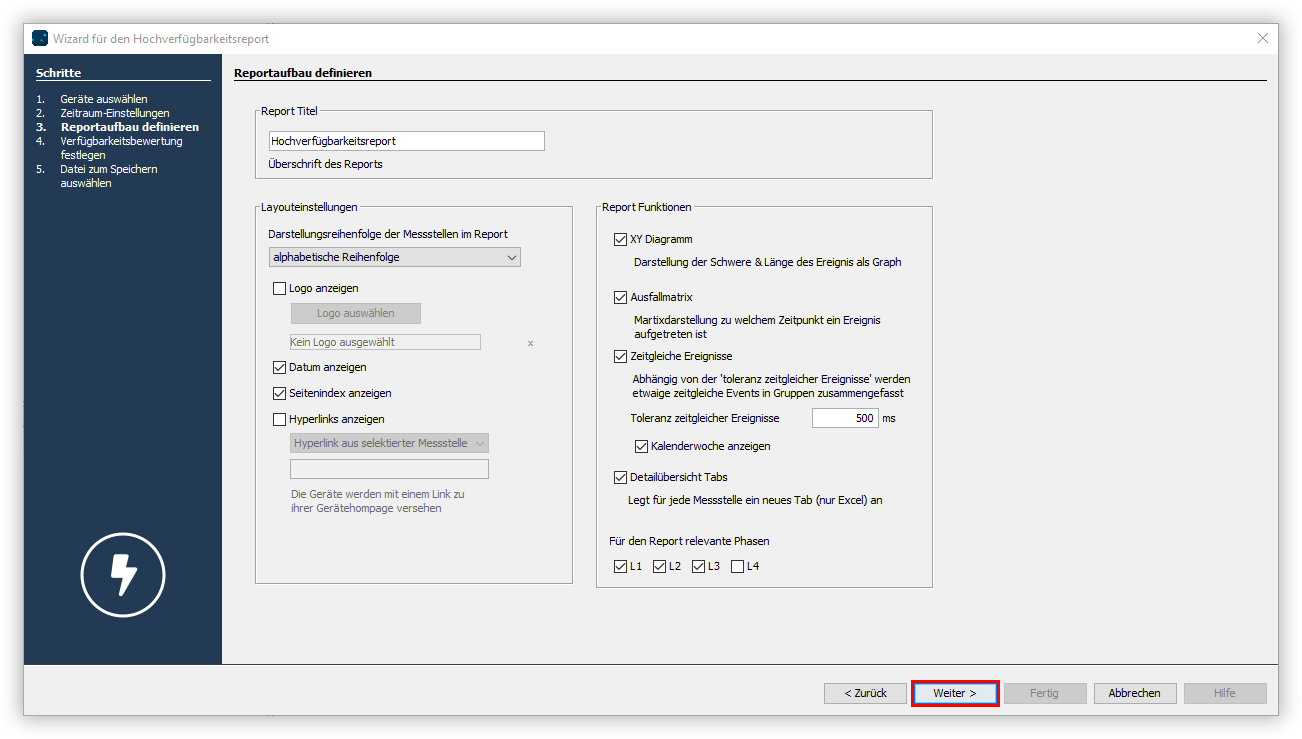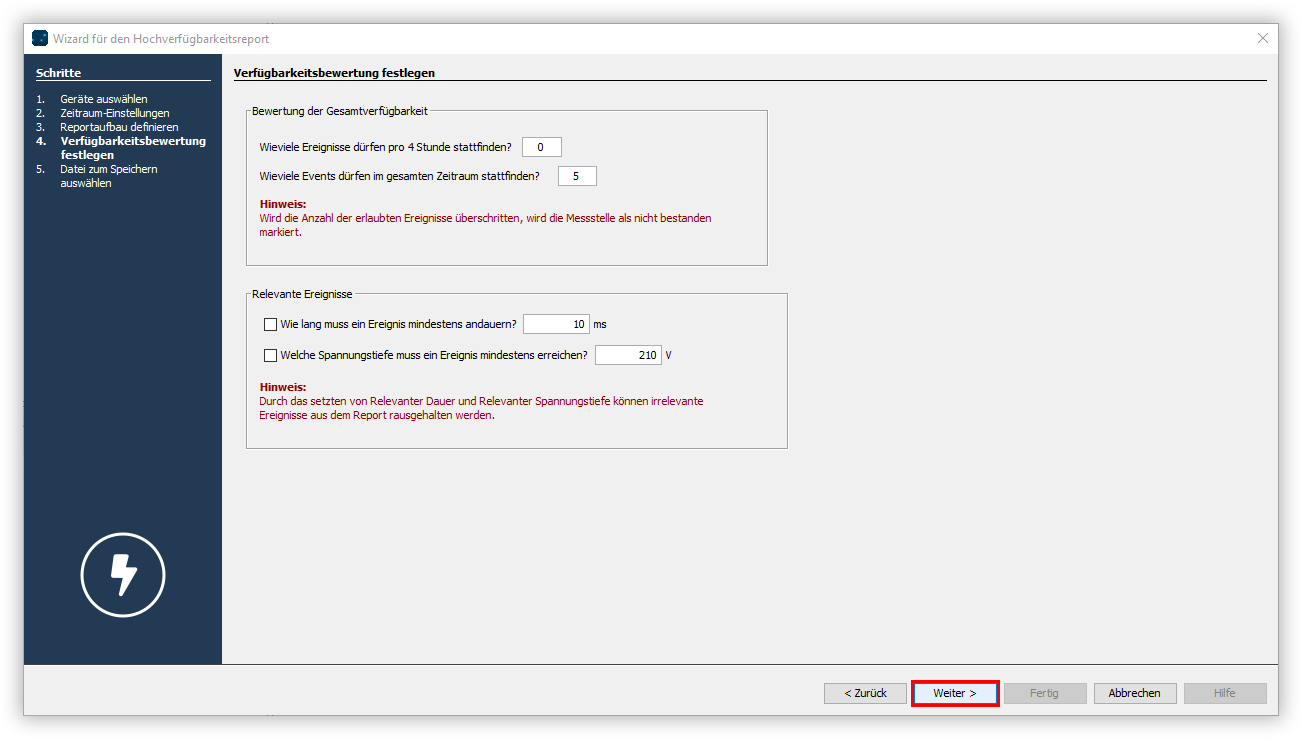| Sv translation | |||||||||||||||
|---|---|---|---|---|---|---|---|---|---|---|---|---|---|---|---|
| |||||||||||||||
Der Hochverfügbarkeitsreport wertet die Ereignisse vom Typ Unterspannung aus. Ein Ereignis vom Typ Unterspannung wird in dem Report als Ausfall gewertet. Verfügbarkeit und Ausfallzeit jeder einzelnen Phase eines Messgerätes werden in diesem Report analysiert und übersichtlich dargestellt. Die Verfügbarkeit wird in Prozent und in Sekunden dargestellt. Optional können Details zu jeder einzelnen Messstelle an den Bericht angehängt werden. Um einen Hochverfügbarkeitsreport zu erstellen, gehen Sie wie folgt vor:
|
| Sv translation | |||||||||||||||
|---|---|---|---|---|---|---|---|---|---|---|---|---|---|---|---|
| |||||||||||||||
The high availability report evaluates the undervoltage events. An event of the undervoltage type is evaluated as a failure in the report. The availability and downtime of each individual phase of a measurement device are analyzed and presented clearly in this report. The availability is displayed in percent and in seconds. Details for each individual measurement point can be attached to the report as an option. Proceed as follows to create a high availability report:
|
| Sv translation | |||||||||||||||
|---|---|---|---|---|---|---|---|---|---|---|---|---|---|---|---|
| |||||||||||||||
El informe de alta disponibilidad evalúa los eventos del tipo “subtensión”. Un evento del tipo “subtensión” se evalúa como fallo en el informe. La disponibilidad y el tiempo de inactividad de cada fase de un dispositivo de medición se analizan y se visualizan de forma clara en este informe. La disponibilidad se representa como porcentaje y en segundos. Opcionalmente es posible anexar al informe detalles acerca de cada uno de los puntos de medición. Para crear un informe de alta disponibilidad, proceda de la siguiente manera:
|
| Sv translation | |||||||||||||||
|---|---|---|---|---|---|---|---|---|---|---|---|---|---|---|---|
| |||||||||||||||
Il report di alta disponibilità valuta eventi del tipo sottotensione. Un evento di tipo sottotensione viene valutato come un guasto nel report. In questo report vengono analizzati e presentati chiaramente la disponibilità e i tempi di fermo di ogni singola fase di uno strumento di misura. La disponibilità viene indicata in percentuale e in secondi. È anche possibile allegare al report i dettagli di ogni singolo punto di misura. Per creare un report di alta disponibilità, procedere come segue:
|