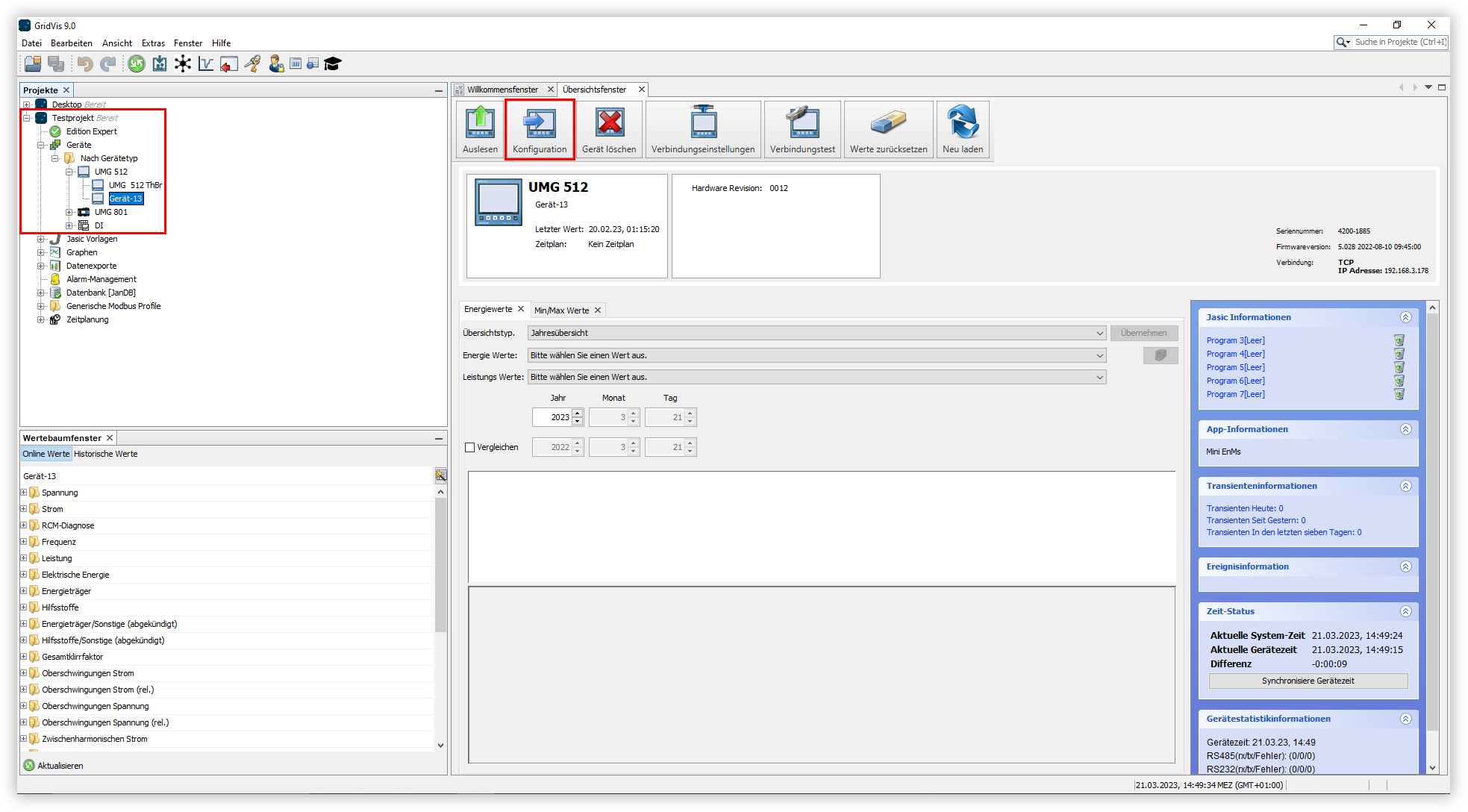| Sv translation | ||
|---|---|---|
| ||
In diesem Abschnitt wird beschrieben, wie die Grundeinstellungen eines Gerätes mithilfe der GridVis® konfiguriert werden. Bitte beachten Sie, dass die Konfiguration je nach Gerätetyp unterschiedlich sein kann. |
| Sv translation | ||
|---|---|---|
| ||
This section describes how to configure the basic settings of a device using GridVis®. Please note that the configuration may vary depending on the device type. |
| Sv translation | ||
|---|---|---|
| ||
En este apartado se describe cómo se configuran los ajustes básicos de un dispositivo con ayuda de GridVis®. Por favor, tenga en cuenta que la configuración puede variar en función del tipo de dispositivo. |
| Sv translation | ||
|---|---|---|
| ||
Questa sezione descrive come configurare le impostazioni di base di un dispositivo utilizzando GridVis®. Si noti che la configurazione può variare a seconda del tipo di dispositivo. |