Versionen im Vergleich
Schlüssel
- Diese Zeile wurde hinzugefügt.
- Diese Zeile wurde entfernt.
- Formatierung wurde geändert.
| Sv translation | ||||||||||||||||||||||||||||||||||||||||||||||||||||||||||||||||||||||||||||||||||||||||||||||||||||||||||||||||||||||||||||||||||||||||||||
|---|---|---|---|---|---|---|---|---|---|---|---|---|---|---|---|---|---|---|---|---|---|---|---|---|---|---|---|---|---|---|---|---|---|---|---|---|---|---|---|---|---|---|---|---|---|---|---|---|---|---|---|---|---|---|---|---|---|---|---|---|---|---|---|---|---|---|---|---|---|---|---|---|---|---|---|---|---|---|---|---|---|---|---|---|---|---|---|---|---|---|---|---|---|---|---|---|---|---|---|---|---|---|---|---|---|---|---|---|---|---|---|---|---|---|---|---|---|---|---|---|---|---|---|---|---|---|---|---|---|---|---|---|---|---|---|---|---|---|---|---|
| ||||||||||||||||||||||||||||||||||||||||||||||||||||||||||||||||||||||||||||||||||||||||||||||||||||||||||||||||||||||||||||||||||||||||||||
| ||||||||||||||||||||||||||||||||||||||||||||||||||||||||||||||||||||||||||||||||||||||||||||||||||||||||||||||||||||||||||||||||||||||||||||
| Scroll Ignore | ||||||||||||||||||||||||||
|---|---|---|---|---|---|---|---|---|---|---|---|---|---|---|---|---|---|---|---|---|---|---|---|---|---|---|
| ||||||||||||||||||||||||||
|
| Scroll Only | ||||||||||||||||
|---|---|---|---|---|---|---|---|---|---|---|---|---|---|---|---|---|
| ||||||||||||||||
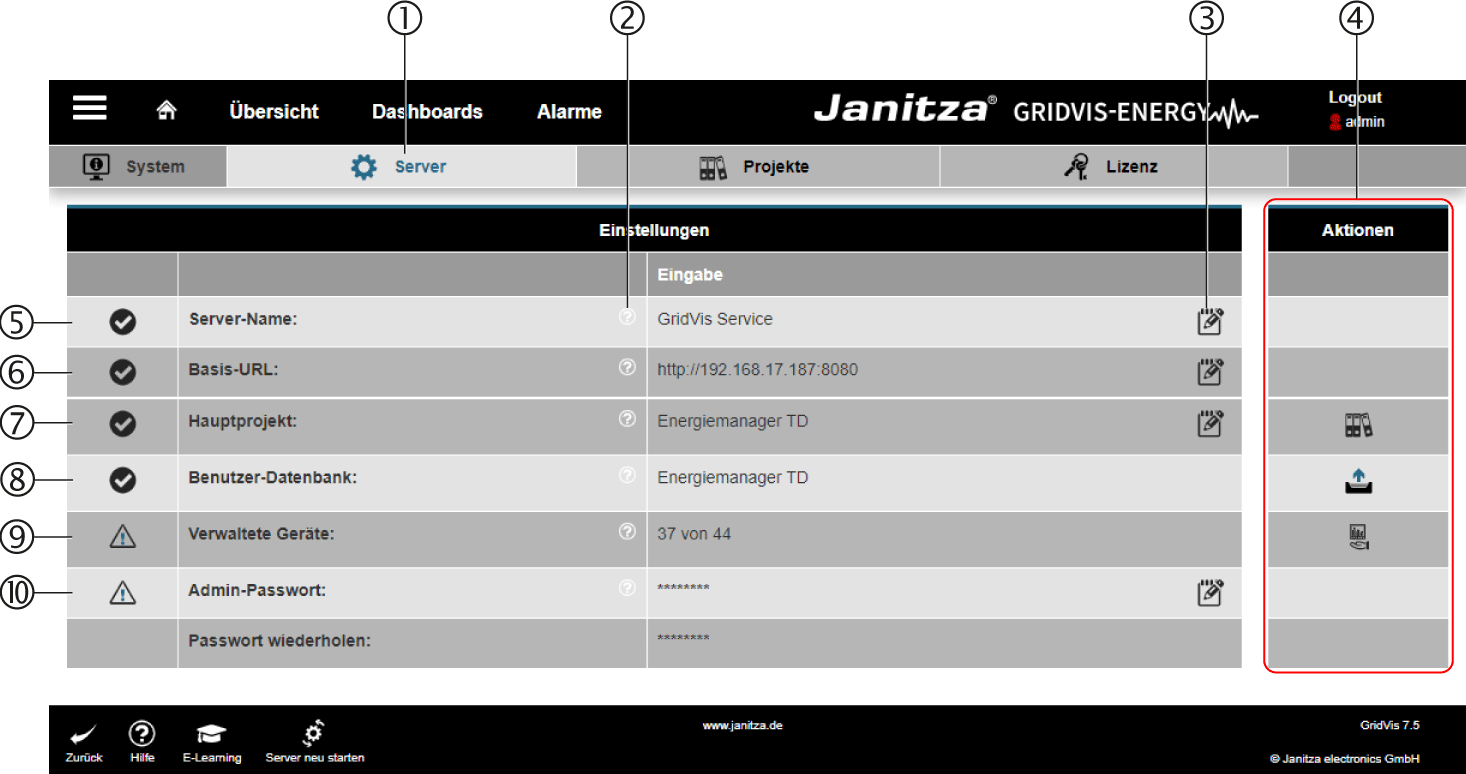
| Info | ||
|---|---|---|
| ||
Bitte beachten Sie: |
Menü -> Einstellungen -> System -> Server
| Pos. | Icon | Kurztext | Beschreibung | Details |
|---|---|---|---|---|
| 1 |
| Schaltfläche Server - Einstellungen | Die aktive Schaltfläche wird blau angezeigt. | |
| 2 |
| Schnellhilfe | Schnellhilfe (im Dialogfeld) | Schnellhilfe zu den entsprechenden Dialogeinträgen (Mouse-over-Effekt). |
| 3 |
| Ändern | Schaltfläche zum Ändern von Eingaben | Betätigen Sie diese Schaltfläche, um Einträge zu anzupassen. |
| 4 | Server-Aktionen | |||
| Schaltfläche Projekte | Über die Schaltfläche gelangen Sie in das Dialogfeld Kopie von Projekte. | ||
| Schaltfläche Benutzerdatenbank | Über diese Schaltfläche importieren Sie eine separate Benutzerdatenbank.
| ||
| Schaltfläche | Wird diese Schaltfläche betätigt, werden alle Geräte direkt von diesem Dienst verwaltet.
| ||
| 5 | Server-Name |
|
| |
| 6 | Basis-URL |
|
| |
| 7 | Hauptprojekt |
|
| |
| 8 | Benutzer-Datenbank |
|
| |
| 9 | Verwaltete Geräte |
|
| |
| 10 | Admin-Passwort |
|
| |
| Passwort wiederholen |
| Standard Eintrag: keiner | ||
| Sv translation | ||||||||||||||||||||||||||||||||||||||||||||||||||||||||||||||||||||||||||||||||||||||||||||||||||||||||||||||||||||||||||||||||||||||||||||
|---|---|---|---|---|---|---|---|---|---|---|---|---|---|---|---|---|---|---|---|---|---|---|---|---|---|---|---|---|---|---|---|---|---|---|---|---|---|---|---|---|---|---|---|---|---|---|---|---|---|---|---|---|---|---|---|---|---|---|---|---|---|---|---|---|---|---|---|---|---|---|---|---|---|---|---|---|---|---|---|---|---|---|---|---|---|---|---|---|---|---|---|---|---|---|---|---|---|---|---|---|---|---|---|---|---|---|---|---|---|---|---|---|---|---|---|---|---|---|---|---|---|---|---|---|---|---|---|---|---|---|---|---|---|---|---|---|---|---|---|---|
| ||||||||||||||||||||||||||||||||||||||||||||||||||||||||||||||||||||||||||||||||||||||||||||||||||||||||||||||||||||||||||||||||||||||||||||
| ||||||||||||||||||||||||||||||||||||||||||||||||||||||||||||||||||||||||||||||||||||||||||||||||||||||||||||||||||||||||||||||||||||||||||||
| Scroll Ignore | ||||||||||||||||||||||||||
|---|---|---|---|---|---|---|---|---|---|---|---|---|---|---|---|---|---|---|---|---|---|---|---|---|---|---|
| ||||||||||||||||||||||||||
|
| Scroll Only | ||||||||||||||||
|---|---|---|---|---|---|---|---|---|---|---|---|---|---|---|---|---|
| ||||||||||||||||

| Info | ||
|---|---|---|
| ||
Please note: |
Menu -> Settings -> System -> Server
| Item | Icon | Short text | Description | Details |
|---|---|---|---|---|
| 1 |
| Server button - settings | The button is displayed in blue when active. | |
| 2 |
| Tooltip | Tooltip (in the dialog box) | Tooltip about the corresponding dialog items (mouse-over effect). |
| 3 |
| Change | Button for changing entries | Press this button to modify entries. |
| 4 | Server actions | |||
| Projects button | This button takes you to the"Kopie von Projekte" dialog box. | ||
| User database button | Use this button to import a separate user database.
| ||
| Manage all devices button | When this button is clicked, all devices are then managed directly by this service.
| ||
| 5 | Server name |
|
| |
| 6 | Base URL |
|
| |
| 7 | Main project |
|
| |
| 8 | User database |
|
| |
| 9 | Managed devices |
|
| |
| 10 | Admin password |
|
| |
| Repeat password |
| Default entry: none | ||
| Sv translation | ||||||||||||||||||||||||||||||||||||||||||||||||||||||||||||||||||||||||||||||||||||||||||||||||||||||||||||||||||||||||||||||||||||||||||||
|---|---|---|---|---|---|---|---|---|---|---|---|---|---|---|---|---|---|---|---|---|---|---|---|---|---|---|---|---|---|---|---|---|---|---|---|---|---|---|---|---|---|---|---|---|---|---|---|---|---|---|---|---|---|---|---|---|---|---|---|---|---|---|---|---|---|---|---|---|---|---|---|---|---|---|---|---|---|---|---|---|---|---|---|---|---|---|---|---|---|---|---|---|---|---|---|---|---|---|---|---|---|---|---|---|---|---|---|---|---|---|---|---|---|---|---|---|---|---|---|---|---|---|---|---|---|---|---|---|---|---|---|---|---|---|---|---|---|---|---|---|
| ||||||||||||||||||||||||||||||||||||||||||||||||||||||||||||||||||||||||||||||||||||||||||||||||||||||||||||||||||||||||||||||||||||||||||||
| ||||||||||||||||||||||||||||||||||||||||||||||||||||||||||||||||||||||||||||||||||||||||||||||||||||||||||||||||||||||||||||||||||||||||||||
| Scroll Ignore | ||||||||||||||||||||||||||
|---|---|---|---|---|---|---|---|---|---|---|---|---|---|---|---|---|---|---|---|---|---|---|---|---|---|---|
| ||||||||||||||||||||||||||
|
| Scroll Only | ||||||||||||||||
|---|---|---|---|---|---|---|---|---|---|---|---|---|---|---|---|---|
| ||||||||||||||||

| Info | ||
|---|---|---|
| ||
Obsérvese: |
Menú -> Settings (Ajustes) -> System (Sistema) -> Server (Servidor)
| Pos. | Icono | Texto breve | Descripción | Detalles |
|---|---|---|---|---|
| 1 |
| Botón Server (Servidor) - Settings (Ajustes) | El botón activo aparece en azul. | |
| 2 |
| Ayuda rápida | Ayuda rápida (en el cuadro de diálogo) | Ayuda rápida acerca de las entradas correspondientes del cuadro de diálogo (efecto “mouseover” al pasar el ratón por encima). |
| 3 |
| Modificar | Botón para modificar los datos introducidos | Haga clic en este botón para adaptar las entradas. |
| 4 | Acciones del servidor | |||
| Botón Proyectos | A través de este botón accederá al cuadro de diálogo “Kopie von Projekte”. | ||
| Botón Base de datos de usuario | A través de este botón podrá importar una base de datos de usuario separada.
| ||
| Botón | Si se hace clic en este botón, todos los dispositivos serán administrados directamente por este servicio.
| ||
| 5 | Server Name (Nombre del servidor) |
|
| |
| 6 | Base URL (URL básica) |
|
| |
| 7 | Main Project (Proyecto principal) |
|
| |
| 8 | User Database (Base de datos del usuario) |
|
| |
| 9 | Managed Devices (Dispositivos administrados) |
|
| |
| 10 | Admin Password (Contraseña del administrador) |
|
| |
| Repetir la contraseña |
| Entrada predeterminada: sin | ||
| Sv translation | ||||||||||||||||||||||||||||||||||||||||||||||||||||||||||||||||||||||||||||||||||||||||||||||||||||||||||||||||||||||||||||||||||||||||||||
|---|---|---|---|---|---|---|---|---|---|---|---|---|---|---|---|---|---|---|---|---|---|---|---|---|---|---|---|---|---|---|---|---|---|---|---|---|---|---|---|---|---|---|---|---|---|---|---|---|---|---|---|---|---|---|---|---|---|---|---|---|---|---|---|---|---|---|---|---|---|---|---|---|---|---|---|---|---|---|---|---|---|---|---|---|---|---|---|---|---|---|---|---|---|---|---|---|---|---|---|---|---|---|---|---|---|---|---|---|---|---|---|---|---|---|---|---|---|---|---|---|---|---|---|---|---|---|---|---|---|---|---|---|---|---|---|---|---|---|---|---|
| ||||||||||||||||||||||||||||||||||||||||||||||||||||||||||||||||||||||||||||||||||||||||||||||||||||||||||||||||||||||||||||||||||||||||||||
| ||||||||||||||||||||||||||||||||||||||||||||||||||||||||||||||||||||||||||||||||||||||||||||||||||||||||||||||||||||||||||||||||||||||||||||
| Scroll Ignore | ||||||||||||||||||||||||||
|---|---|---|---|---|---|---|---|---|---|---|---|---|---|---|---|---|---|---|---|---|---|---|---|---|---|---|
| ||||||||||||||||||||||||||
|
| Scroll Only | ||||||||||||||||
|---|---|---|---|---|---|---|---|---|---|---|---|---|---|---|---|---|
| ||||||||||||||||

| Info | ||
|---|---|---|
| ||
Nota bene: |
Menu -> Impostazioni -> Sistema -> Server
| Pos. | Icona | Testo breve | Descrizione | Dettagli |
|---|---|---|---|---|
| 1 |
| Pulsante Server - Impostazioni | Il pulsante attivo viene visualizzato in blu. | |
| 2 |
| Guida rapida | Guida rapida (nel campo di dialogo) | Guida rapida alle voci della finestra di dialogo corrispondenti (effetto mouse-over). |
| 3 |
| Modifica | Pulsante per la modifica di voci | Premere questo pulsante per personalizzare le voci. |
| 4 | Azioni del server | |||
| Pulsante Progetti | Il pulsante consente di accedere alla finestra di dialogo Kopie von Projekte. | ||
| Pulsante Database utenti | Utilizzare questo pulsante per importare un database utenti separato.
| ||
| Pulsante di comando | Se questo pulsante viene premuto, tutti i dispositivi vengono gestiti direttamente da questo servizio.
| ||
| 5 | Nome del server |
|
| |
| 6 | URL di base |
|
| |
| 7 | Progetto principale |
|
| |
| 8 | Database utenti |
|
| |
| 9 | Dispositivi gestiti |
|
| |
| 10 | Password amministratore |
|
| |
| Ripetere la password |
| Voce predefinita: nessuna | ||