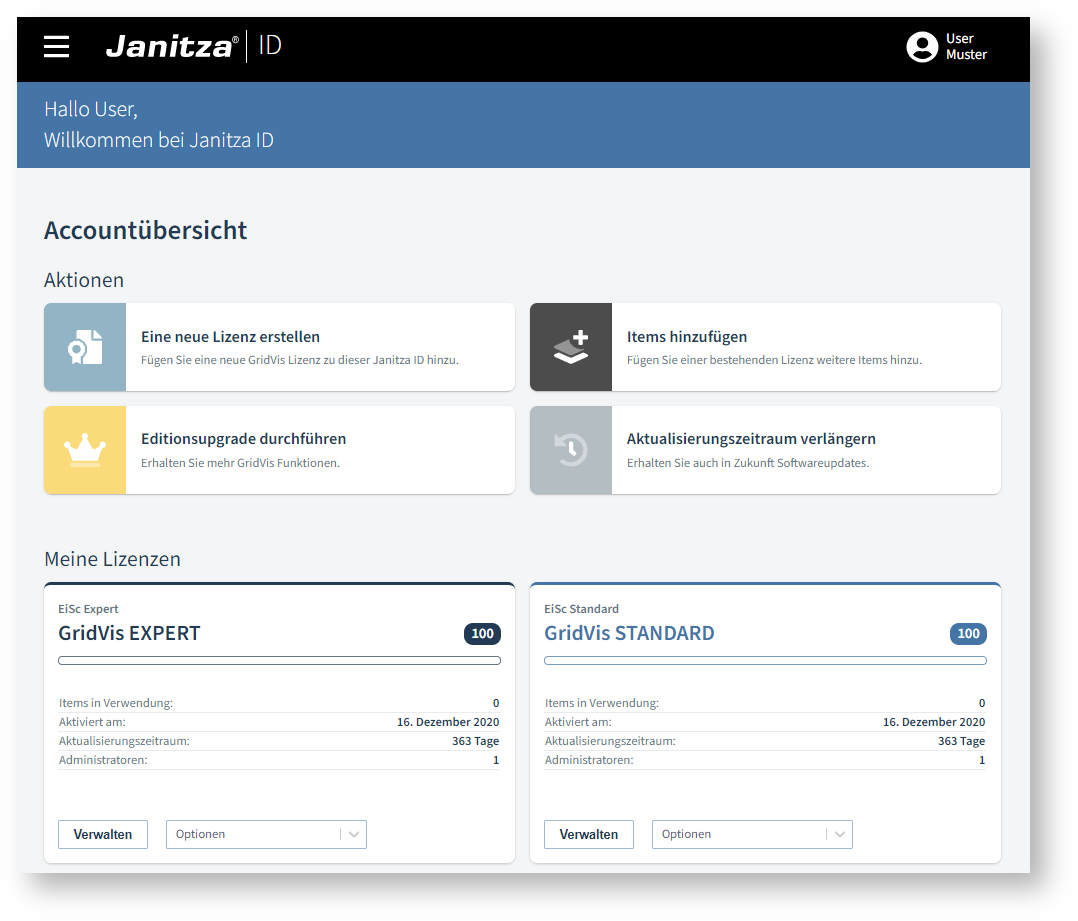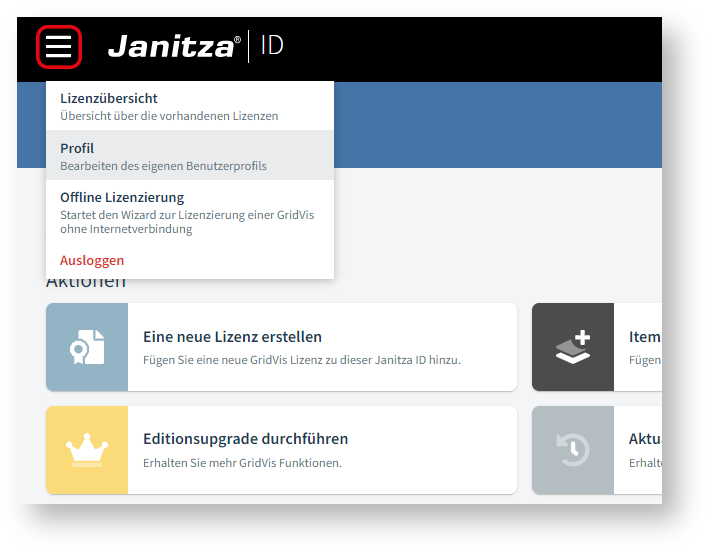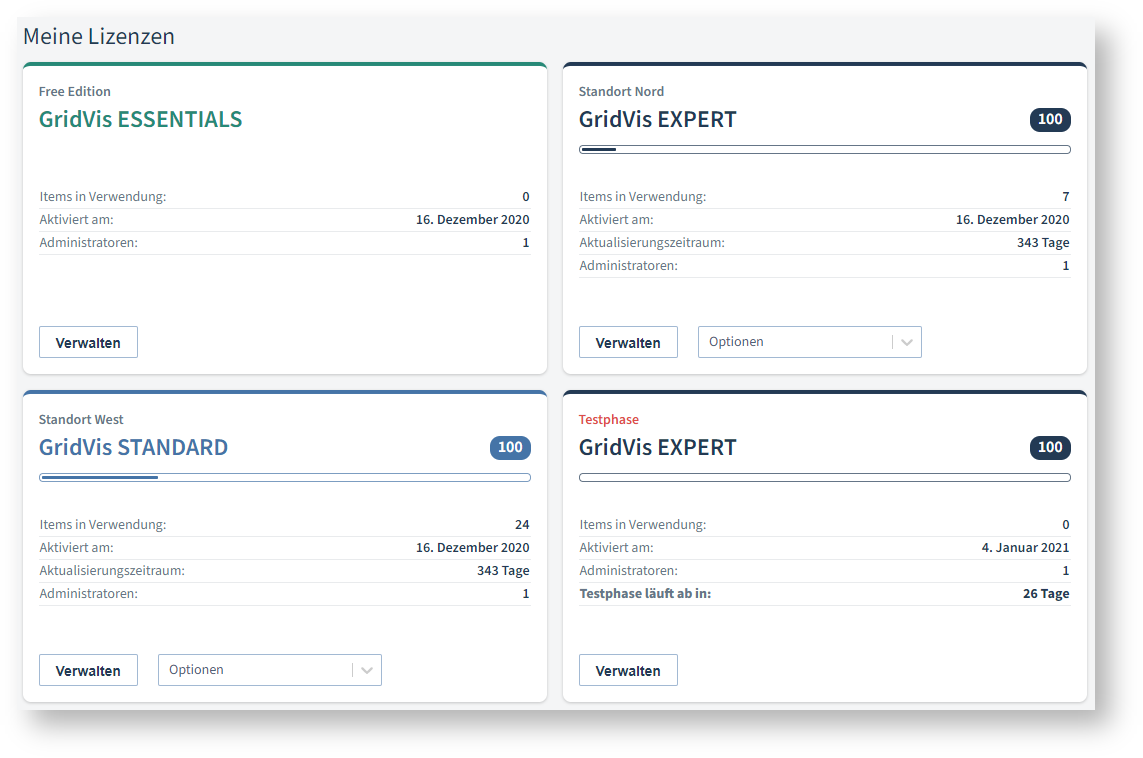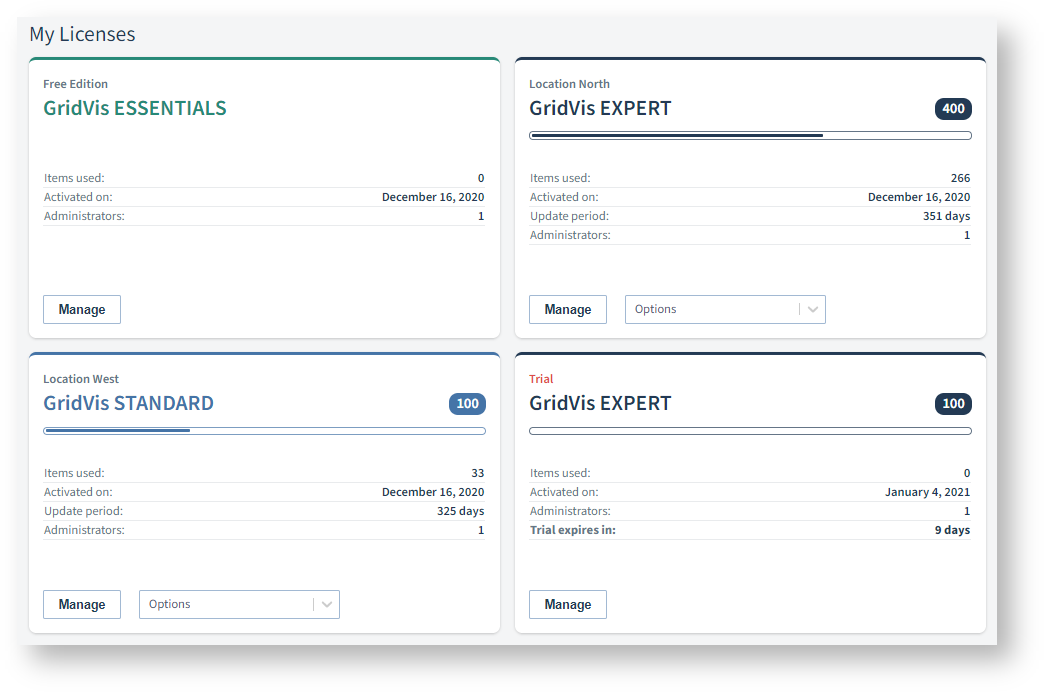| Sv translation | ||||||||||||||||||||||||||||||||||||||||||||||||||||||||||||||||||||||||||
|---|---|---|---|---|---|---|---|---|---|---|---|---|---|---|---|---|---|---|---|---|---|---|---|---|---|---|---|---|---|---|---|---|---|---|---|---|---|---|---|---|---|---|---|---|---|---|---|---|---|---|---|---|---|---|---|---|---|---|---|---|---|---|---|---|---|---|---|---|---|---|---|---|---|---|
| ||||||||||||||||||||||||||||||||||||||||||||||||||||||||||||||||||||||||||
In der Accountübersicht erhalten Sie einen Überblick über Ihre lizenzierten GridVis® Editionen und Items. Lizenz-Aktionen Ihnen stehen die folgenden Aktionen zur Verfügung:
Menüpunkt auswählen
Lizenzübersicht Profil Offline Lizenzierung Ausloggen Meine Lizenzen Dieser Bereich gibt Ihnen eine kompakte Übersicht über den Status Ihrer GridVis® Editionen:
Hierüber verwalten Sie die aktivierten GridVis® Projekte und die Einstellungen der Edition (siehe Lizenzen verwalten). |
| Sv translation | ||||||||||||||||||||||||||||||||||||||||||||||||||||||||||||||||||||||||||
|---|---|---|---|---|---|---|---|---|---|---|---|---|---|---|---|---|---|---|---|---|---|---|---|---|---|---|---|---|---|---|---|---|---|---|---|---|---|---|---|---|---|---|---|---|---|---|---|---|---|---|---|---|---|---|---|---|---|---|---|---|---|---|---|---|---|---|---|---|---|---|---|---|---|---|
| ||||||||||||||||||||||||||||||||||||||||||||||||||||||||||||||||||||||||||
The account overview provides you with an overview of your licensed GridVis® editions and items. License actions The following actions are available:
Select menu item
License overview Profile Offline licensing Log out My licenses This area gives you a compact overview of the status of your GridVis® editions:
Here you manage the activated GridVis® projects and the settings of the edition (see Lizenzen verwalten). |
| Sv translation | ||||||||||||||||||||||||||||||||||||||||||||||||||||||||||||||||||||||||||
|---|---|---|---|---|---|---|---|---|---|---|---|---|---|---|---|---|---|---|---|---|---|---|---|---|---|---|---|---|---|---|---|---|---|---|---|---|---|---|---|---|---|---|---|---|---|---|---|---|---|---|---|---|---|---|---|---|---|---|---|---|---|---|---|---|---|---|---|---|---|---|---|---|---|---|
| ||||||||||||||||||||||||||||||||||||||||||||||||||||||||||||||||||||||||||
En la vista general de la cuenta obtendrá una vista general de las ediciones de GridVis® y de los elementos que cuentan con una licencia. Acciones de licencia Usted dispone de las siguientes acciones:
Seleccionar una opción de menú
License Overview (Vista general de licencias) Profile (Perfil) Offline Licensing (Obtención de licencia sin conexión) Logout (Cerrar sesión) My Licenses (Mis licencias) Esta sección le ofrece una vista general compacta del estado de sus ediciones de GridVis®:
Esta sección le permite administrar los proyectos GridVis® activados, así como los ajustes de la edición (véase Lizenzen verwalten). |
| Sv translation | ||||||||||||||||||||||||||||||||||||||||||||||||||||||||||||||||||||||||||
|---|---|---|---|---|---|---|---|---|---|---|---|---|---|---|---|---|---|---|---|---|---|---|---|---|---|---|---|---|---|---|---|---|---|---|---|---|---|---|---|---|---|---|---|---|---|---|---|---|---|---|---|---|---|---|---|---|---|---|---|---|---|---|---|---|---|---|---|---|---|---|---|---|---|---|
| ||||||||||||||||||||||||||||||||||||||||||||||||||||||||||||||||||||||||||
La panoramica dell’account offre una visione di insieme delle edizioni e degli elementi di GridVis® concessi in licenza. Azioni di licenza Sono disponibili le seguenti azioni:
Selezione voce di menu
Panoramica delle licenze Profilo Licenze offline Log-out Le mie licenze Quest’area offre una panoramica compatta dello stato delle edizioni di GridVis®:
Qui vengono gestiti i progetti GridVis® attivati e le impostazioni dell’edizione (vedere Gestire le licenze). |