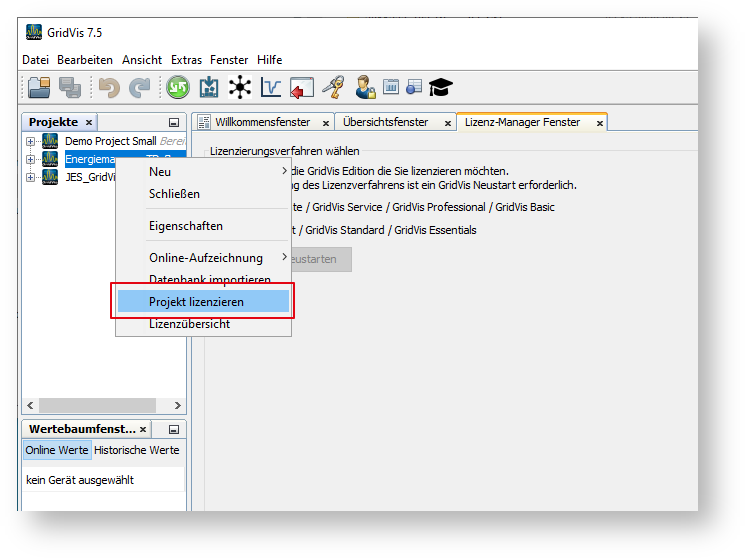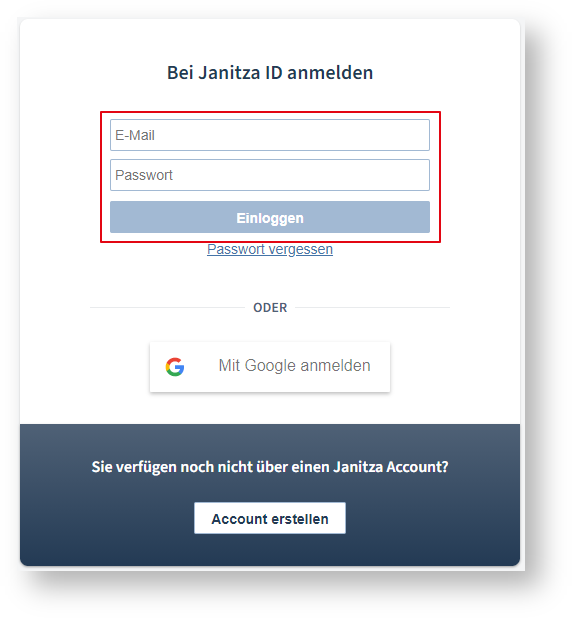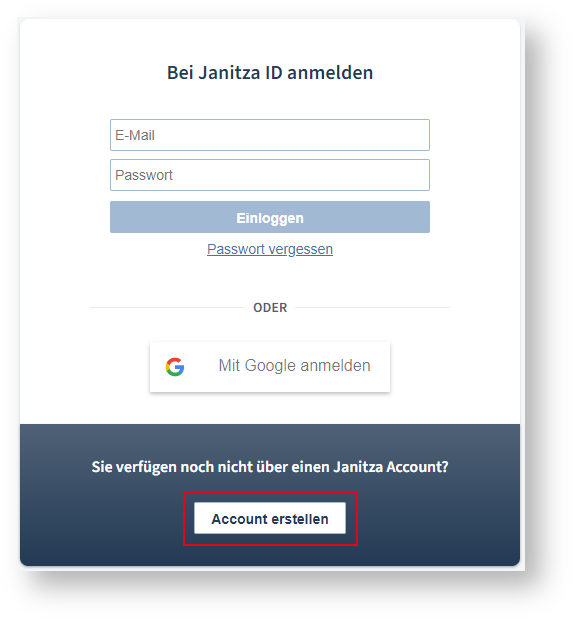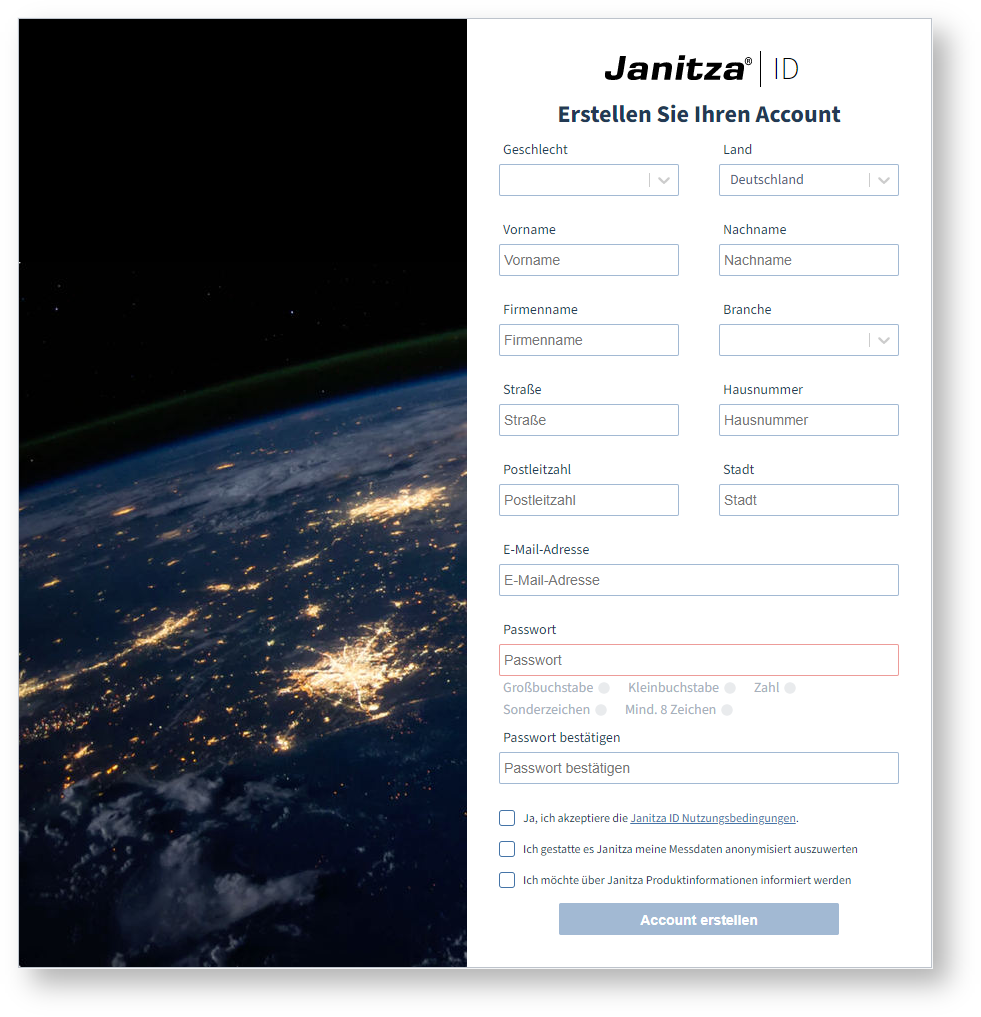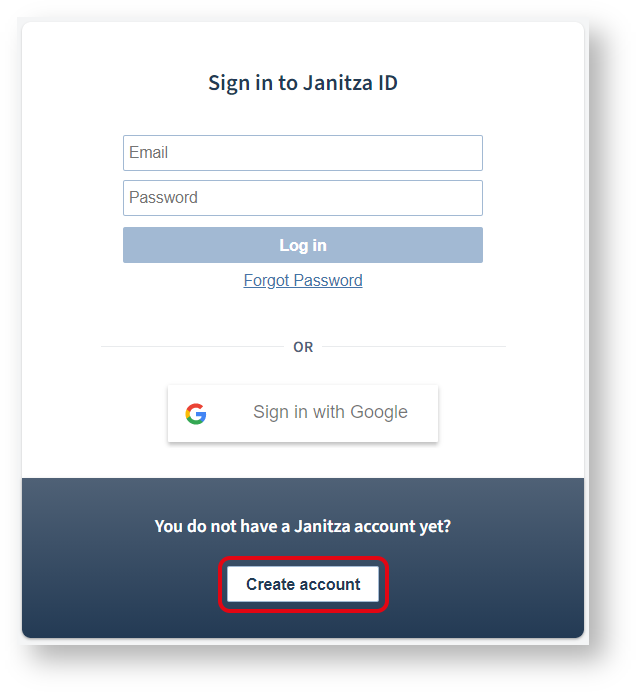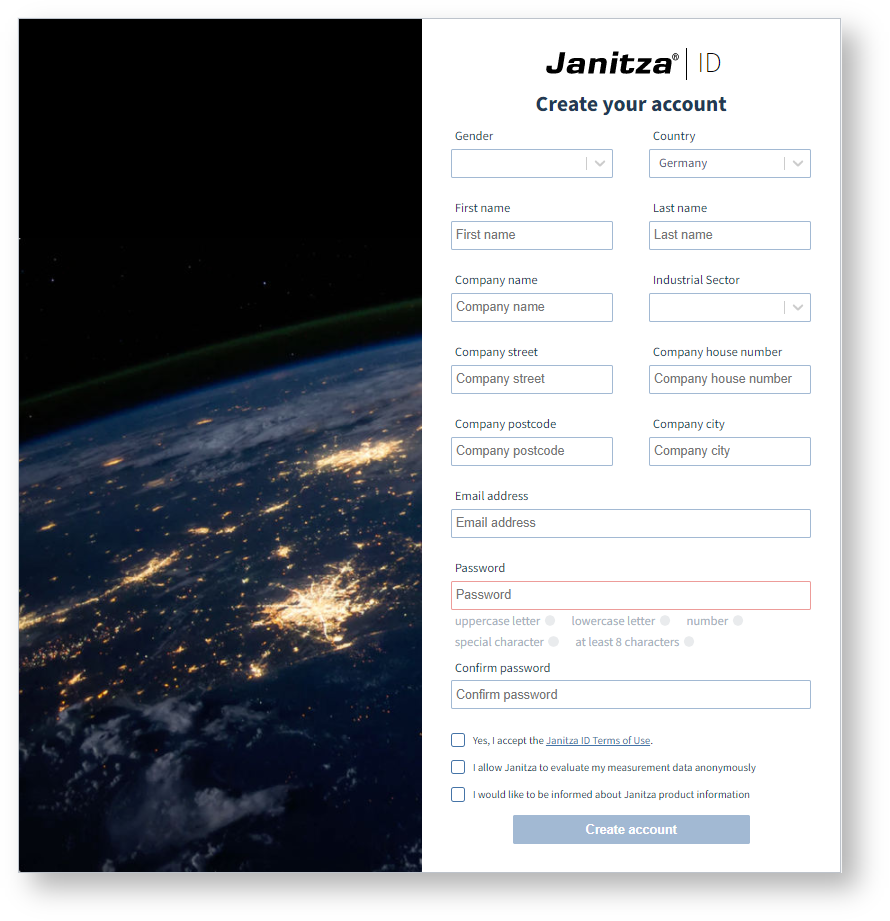| Sv translation | ||||||||||||||||||||||||||||||||||||||||||||||||||||||||||||||||||||||||||
|---|---|---|---|---|---|---|---|---|---|---|---|---|---|---|---|---|---|---|---|---|---|---|---|---|---|---|---|---|---|---|---|---|---|---|---|---|---|---|---|---|---|---|---|---|---|---|---|---|---|---|---|---|---|---|---|---|---|---|---|---|---|---|---|---|---|---|---|---|---|---|---|---|---|---|
| ||||||||||||||||||||||||||||||||||||||||||||||||||||||||||||||||||||||||||
Anmeldung an der Lizenzverwaltung Janitza IDStarten Sie über den Link id.janitza.de die Lizenzverwaltung. Sie gelangen zum Anmeldefenster von Janitza ID. Alternativ erreichen Sie das Anmeldefenster, in dem Sie in der GridVis® Desktop einen Rechtsklick auf ein Projekt ausführen und dann im Kontextmenü den Eintrag Projekt lizenzieren auswählen.
Sie besitzen bereits ein Online-Kundenkonto:
Nach erfolgreicher Anmeldung gelangen Sie direkt zur Accountübersicht von Janitza ID. Sie verfügen noch nicht über einen Janitza Account?
Alternativ melden Sie sich mit einem bestehenden Google-Konto an. Nach erfolgreicher Anmeldung gelangen Sie direkt zur Accountübersicht von Janitza ID. |
| Sv translation | ||||||||||||||||||||||||||||||||||||||||||||||||||||||||||||||||||||||||||
|---|---|---|---|---|---|---|---|---|---|---|---|---|---|---|---|---|---|---|---|---|---|---|---|---|---|---|---|---|---|---|---|---|---|---|---|---|---|---|---|---|---|---|---|---|---|---|---|---|---|---|---|---|---|---|---|---|---|---|---|---|---|---|---|---|---|---|---|---|---|---|---|---|---|---|
| ||||||||||||||||||||||||||||||||||||||||||||||||||||||||||||||||||||||||||
Logging in to the Janitza ID license managementStart the license management using the link id.janitza.de. The Janitza ID login window appears. Alternatively, you can access the login window by right-clicking on a project in GridVis® Desktop and then selecting the "License project" entry in the context menu.
If you already have an online customer account:
After logging in successfully you will be taken directly to the Accountuebersicht of Janitza ID. If you do not have a Janitza account yet:
Alternatively, log in with an existing Google account. After logging in successfully you will be taken directly to the Accountuebersicht of Janitza ID. |
| Sv translation | ||||||||||||||||||||||||||||||||||||||||||||||||||||||||||||||||||||||||||
|---|---|---|---|---|---|---|---|---|---|---|---|---|---|---|---|---|---|---|---|---|---|---|---|---|---|---|---|---|---|---|---|---|---|---|---|---|---|---|---|---|---|---|---|---|---|---|---|---|---|---|---|---|---|---|---|---|---|---|---|---|---|---|---|---|---|---|---|---|---|---|---|---|---|---|
| ||||||||||||||||||||||||||||||||||||||||||||||||||||||||||||||||||||||||||
Inicio de sesión en la administración de licencias Janitza IDInicie la administración de licencias a través del enlace id.janitza.de. Accederá a la ventana de inicio de sesión de Janitza ID. Alternativamente podrá acceder a la ventana de inicio de sesión, haciendo clic con el botón derecho del ratón en un proyecto en GridVis® Desktop y seleccionando seguidamente la entrada “Licensing project” (Obtener licencia para proyecto) en el menú contextual.
Si ya tiene una cuenta de cliente en línea:
Una vez iniciada correctamente la sesión accederá directamente a la Accountuebersicht de Janitza ID. ¿Aún no dispone de una cuenta Janitza?
Alternativamente podrá iniciar la sesión con una cuenta Google existente. Una vez iniciada correctamente la sesión accederá directamente a la Accountuebersicht de Janitza ID. |
| Sv translation | ||||||||||||||||||||||||||||||||||||||||||||||||||||||||||||||||||||||||||
|---|---|---|---|---|---|---|---|---|---|---|---|---|---|---|---|---|---|---|---|---|---|---|---|---|---|---|---|---|---|---|---|---|---|---|---|---|---|---|---|---|---|---|---|---|---|---|---|---|---|---|---|---|---|---|---|---|---|---|---|---|---|---|---|---|---|---|---|---|---|---|---|---|---|---|
| ||||||||||||||||||||||||||||||||||||||||||||||||||||||||||||||||||||||||||
Registrazione sul gestore di licenze Janitza IDIniziare attraverso il link id.janitza.de la gestione delle licenze. Viene visualizzata la finestra di login di Janitza ID. In alternativa, è possibile accedere alla finestra di login facendo clic con il tasto destro su un progetto in GridVis® Desktop e selezionando la voce “Licenza progetto“ nel menu contestuale.
Si dispone già di un conto cliente online:
Una volta effettuata la registrazione, si accede direttamente alla sezione Panoramica dell’account di Janitza ID. Non si dispone ancora un account Janitza?
In alternativa, accedere con un account Google esistente. Una volta effettuata la registrazione, si accede direttamente alla sezione Panoramica dell’account di Janitza ID. |