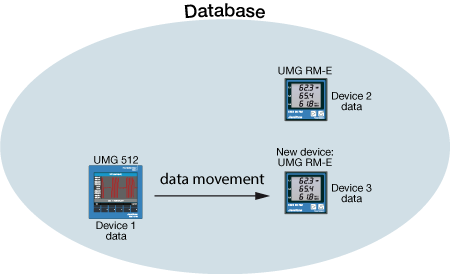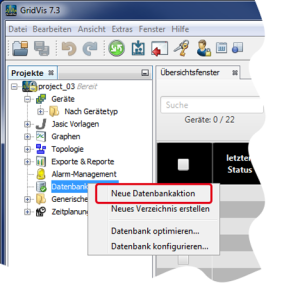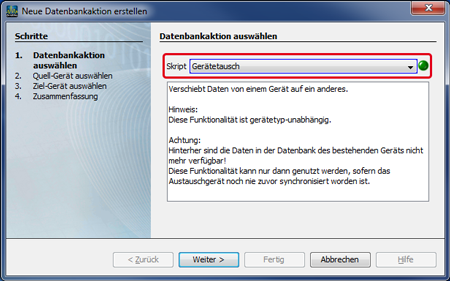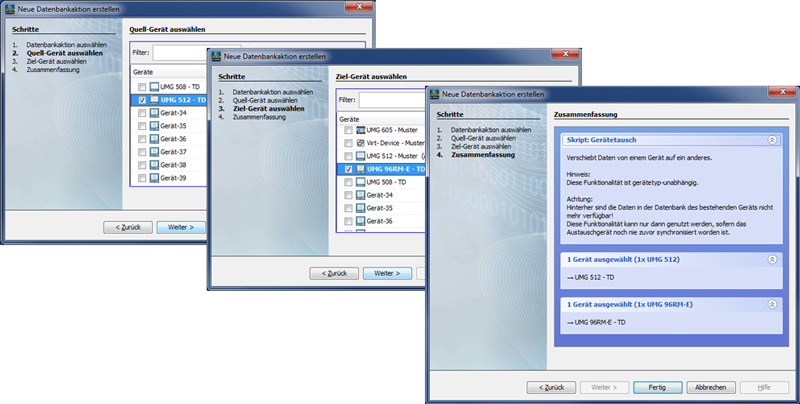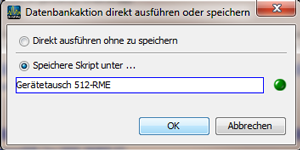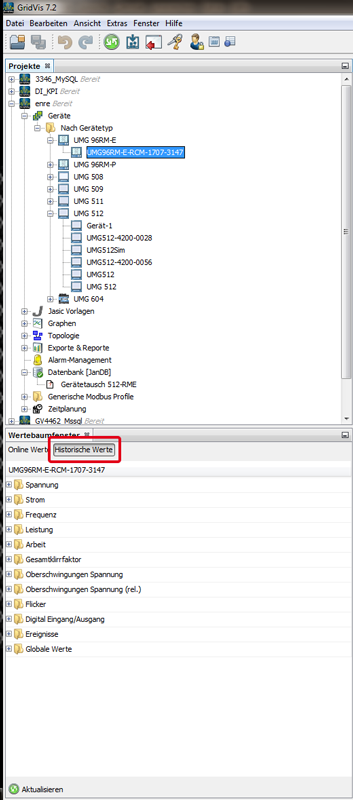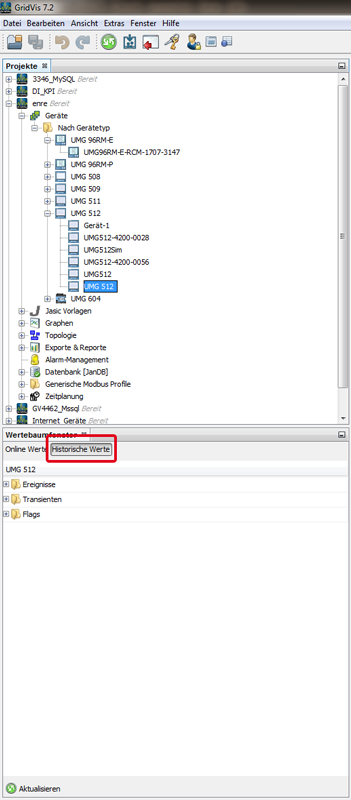| Sv translation | ||||||||||||||||||||
|---|---|---|---|---|---|---|---|---|---|---|---|---|---|---|---|---|---|---|---|---|
| ||||||||||||||||||||
Gültig für
Beschreibung Die Funktion Gerätetausch erfordert eine neue Datenbank-Aktion Datenbankaktion in der Software-GridVis. Beim Gerätetausch werden historische Daten eines vorhandenen Geräts (Quell-Gerät), unabhängig vom Gerätetyp und ohne Datenverlust, auf ein neues Gerät (Ziel-Gerät) verschoben (vgl. nebenstehende Abb.).
Assistent Neue Datenbank-Aktion Datenbankaktion erstellen öffnen
Assistent Neue Datenbank-Aktion Datenbankaktion erstellen Schritt 1:
Schritt 2:
Schritt 3:
Schritt 4: Zusammenfassung der Funktion Gerätetausch mit
|
| Sv translation | |||||||||||||||||||
|---|---|---|---|---|---|---|---|---|---|---|---|---|---|---|---|---|---|---|---|
| |||||||||||||||||||
Valid for
Description The function Device Exchange requires a new database action in the GridVis software. When exchanging devices, the historical data of the existing device (source device), is moved onto a new device (target device) independent of device type and without loss of data (cf. fig. to the side).
Open the assistant Create New Database Action
Assistant Create New Database Action Step 1:
Step 2:
Step 3:
Step 4: Summary of the function Device Exchange with the
|
| Sv translation | |||||||||||||||||||
|---|---|---|---|---|---|---|---|---|---|---|---|---|---|---|---|---|---|---|---|
| |||||||||||||||||||
Válido para
Descripción La función Intercambio de dispositivos requiere una nueva acción de la base de datos en el software GridVis. Al intercambiar dispositivos, los datos del historial de un dispositivo existente (dispositivo de origen) se mueven a un nuevo dispositivo (dispositivo de destino) con independencia del tipo de dispositivo y sin perder datos (véase la figura de al lado).
Apertura del asistente Crear nueva acción de la base de datos
Asistente Crear nueva acción de la base de datos Paso 1:
Paso 2:
Paso 3:
Paso 4: Resumen de la función Intercambio de dispositivos con los siguientes elementos:
|
| Sv translation | |||||||||||||||||||
|---|---|---|---|---|---|---|---|---|---|---|---|---|---|---|---|---|---|---|---|
| |||||||||||||||||||
Valido per
Descrizione La funzione Scambio di dispositivi richiede una nuova azione del database nel software GridVis. Durante lo scambio di dispositivi, i dati storici di un dispositivo esistente (dispositivo di origine) vengono spostati su un nuovo dispositivo (dispositivo di destinazione), indipendentemente dal tipo di dispositivo e senza perdita di dati (vedere l’illustrazione a fianco).
Aprire la procedura guidata Crea nuova azione del database
Procedura guidata Crea nuova azione del database Passaggio 1:
Passaggio 2:
Passaggio 3:
Passaggio 4: Riepilogo della funzione Scambio di dispositivi con
|