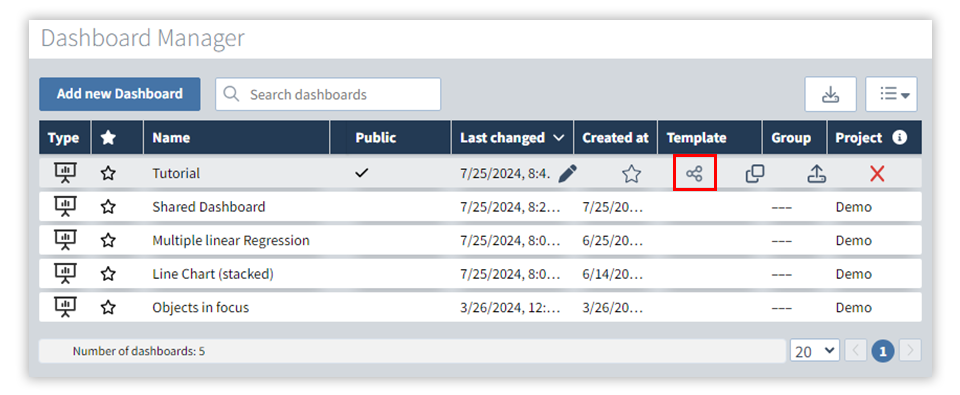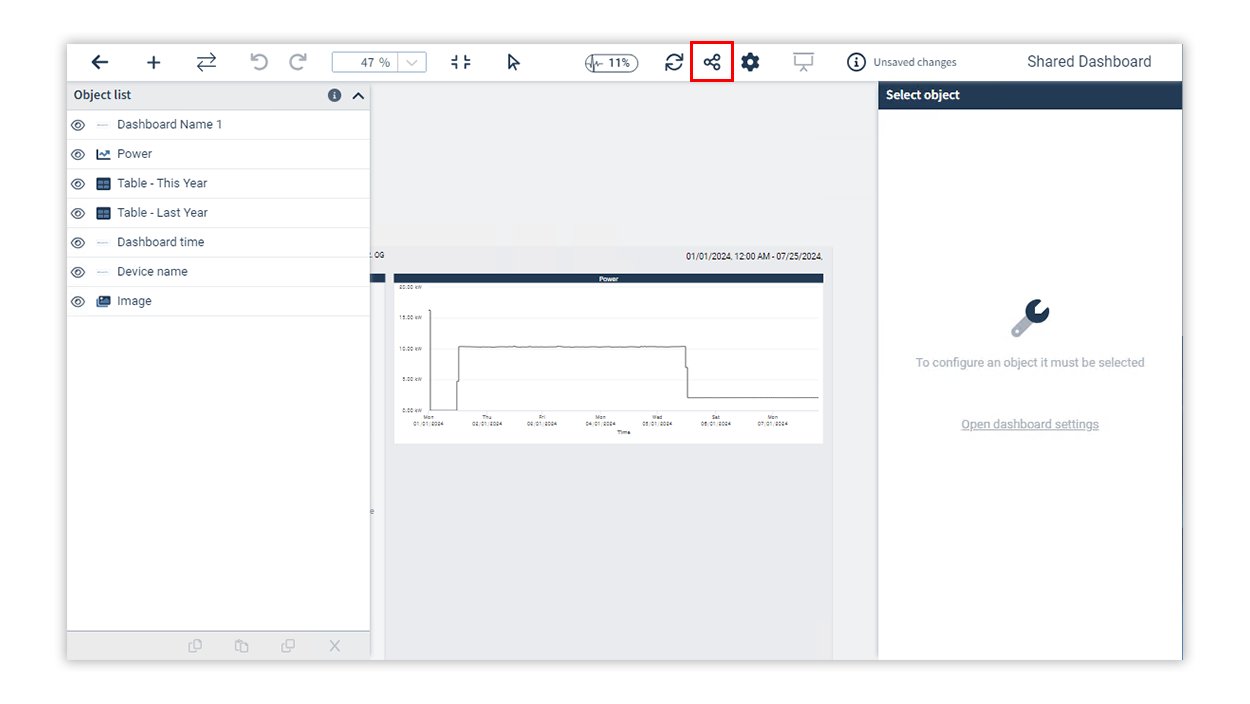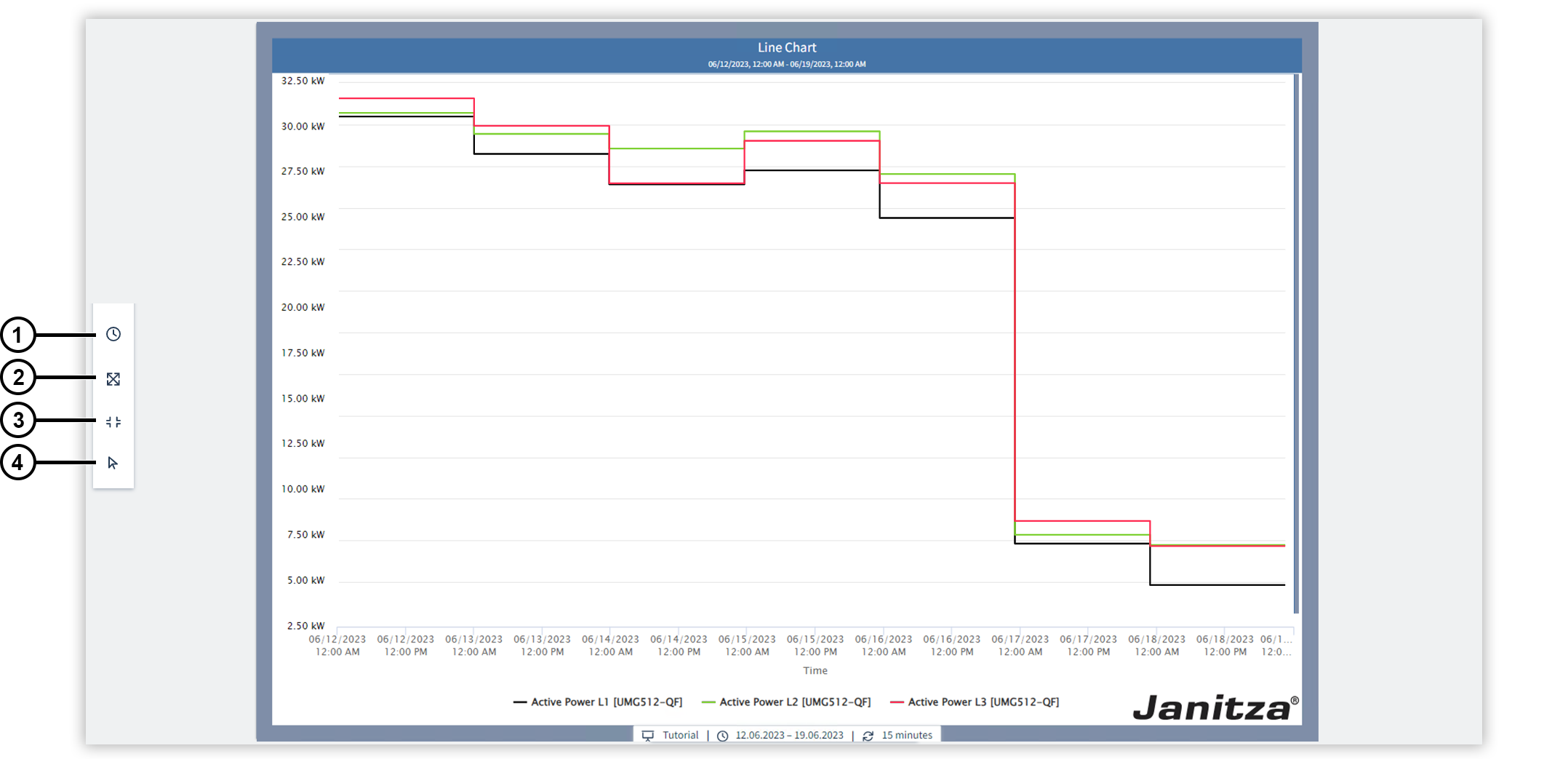| Inhalt |
|---|
| maxLevel | 2 |
|---|
| minLevel | 2 |
|---|
| indent | 0px |
|---|
|
| Scroll Ignore |
|---|
| scroll-viewport | true |
|---|
| scroll-pdf | true |
|---|
| scroll-office | true |
|---|
| scroll-chm | true |
|---|
| scroll-docbook | true |
|---|
| scroll-eclipsehelp | true |
|---|
| scroll-epub | true |
|---|
| scroll-html | true |
|---|
| | Layout-Box |
|---|
| | Linchpin Teaser |
|---|
| icon | linchpin-teaser-icon-play-circle |
|---|
| variant | icon |
|---|
| width | 150px |
|---|
| align | center |
|---|
| title | TUTORIAL |
|---|
| type | 6 |
|---|
| newTab | true |
|---|
| url | https://youtu.be/HB-EfqELZwA |
|---|
| height | 150px |
|---|
|
|
|
|
| Scroll Only |
|---|
| scroll-viewport | true |
|---|
| scroll-pdf | true |
|---|
| scroll-office | true |
|---|
| scroll-chm | true |
|---|
| scroll-docbook | true |
|---|
| scroll-eclipsehelp | true |
|---|
| scroll-epub | true |
|---|
| scroll-html | true |
|---|
| 
|
DescripciónLos paneles pueden compartirse a través de un enlace y, p. ej., publicarse en una intranet. Así estarán accesibles para usuarios que no hayan iniciado sesión en GridVis. | Info |
|---|
| - Si un usuario que ha iniciado sesión en GridVis abre un enlace a un panel compartido, el panel es mostrado en la vista del usuario.
- Desde un panel compartido no podrá establecer un enlace a los siguientes elementos:
|
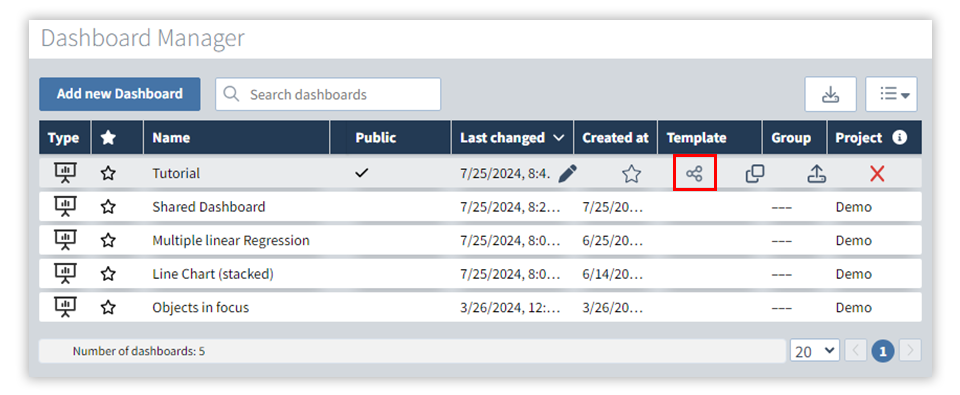
Fig. 1: Compartir un panel en la administración de paneles 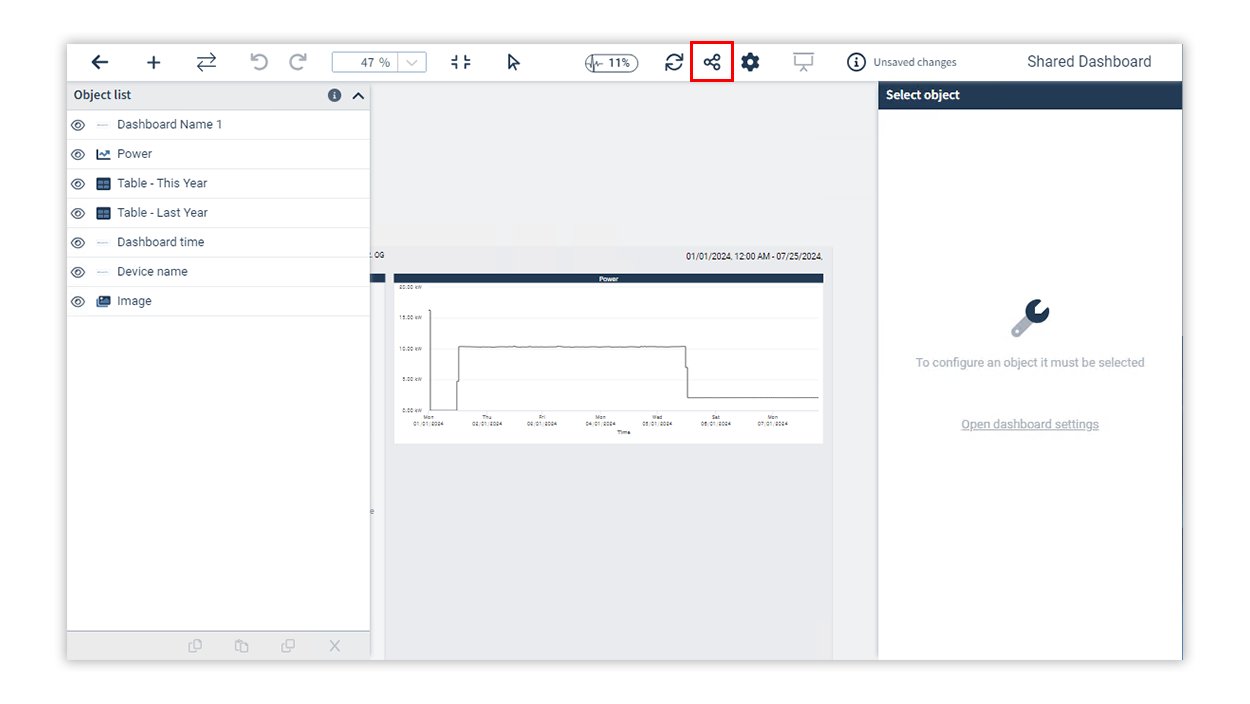
Fig. 2: Compartir un panel en el editor de paneles - En la fila de un panel, haga clic en la administración de paneles (Fig. 1)o, en la barra de herramientas del editor de paneles (Fig. 2), haga clic en el icono Compartir panel.
- En la ventana Compartir panel públicamente, seleccione la opción "(Nombre del panel)" compartido públicamente .
- Copie el enlace mostrado debajo para compartirlo y haga clic en Confermare. El enlace es estático y no cambia si se revoca y se vuelve a conceder el uso compartido.
- En la columna Uso compartido aparece una marca de verificación. El panel se comparte.
Mostrar un panel compartidoA través de un enlace de panel compartido podrá mostrar un panel en el modo de presentación sin iniciar sesión en GridVis. 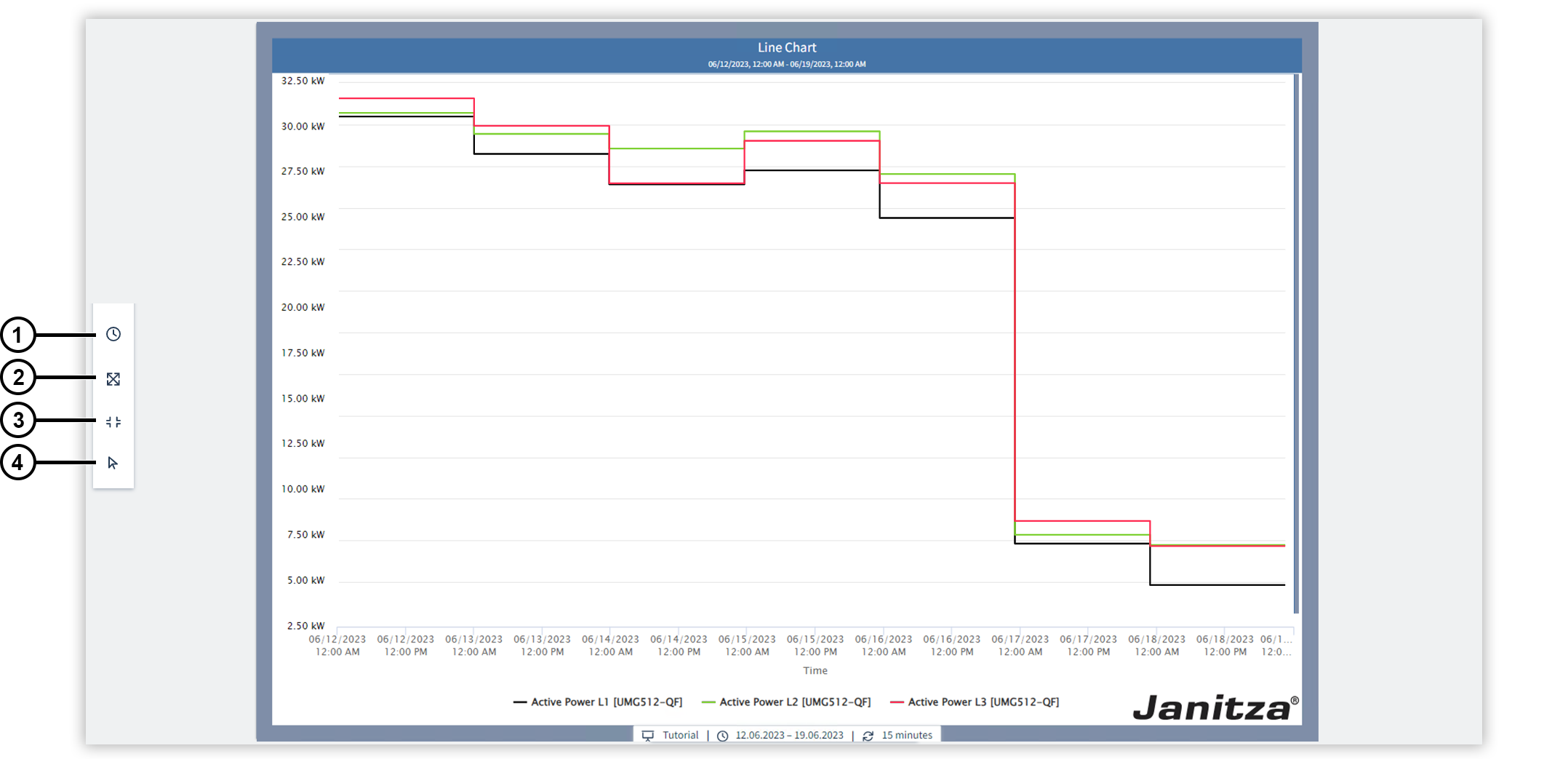
| Posición | Descripción |
|---|
| 1 | Cambia el ajuste de hora. Usted puede cambiar los ajustes de la hora indicada durante la presentación del panel. Este cambio es válido para todos los objetos del panel durante la presentación. En los ajustes de objeto podrá exceptuar objetos individuales de un cambio de la hora indicada. | | 2 | Muestra el panel en el modo de pantalla completa. | | 3 | Adapta el panel al tamaño de ventana, de modo que llene completamente el área de visualización. | | 4 | Conmuta el modo panning. El símbolo del ratón indica que usted interactúa con los objetos en el panel. El símbolo de la mano significa que usted navega en el modo de presentación. |
|