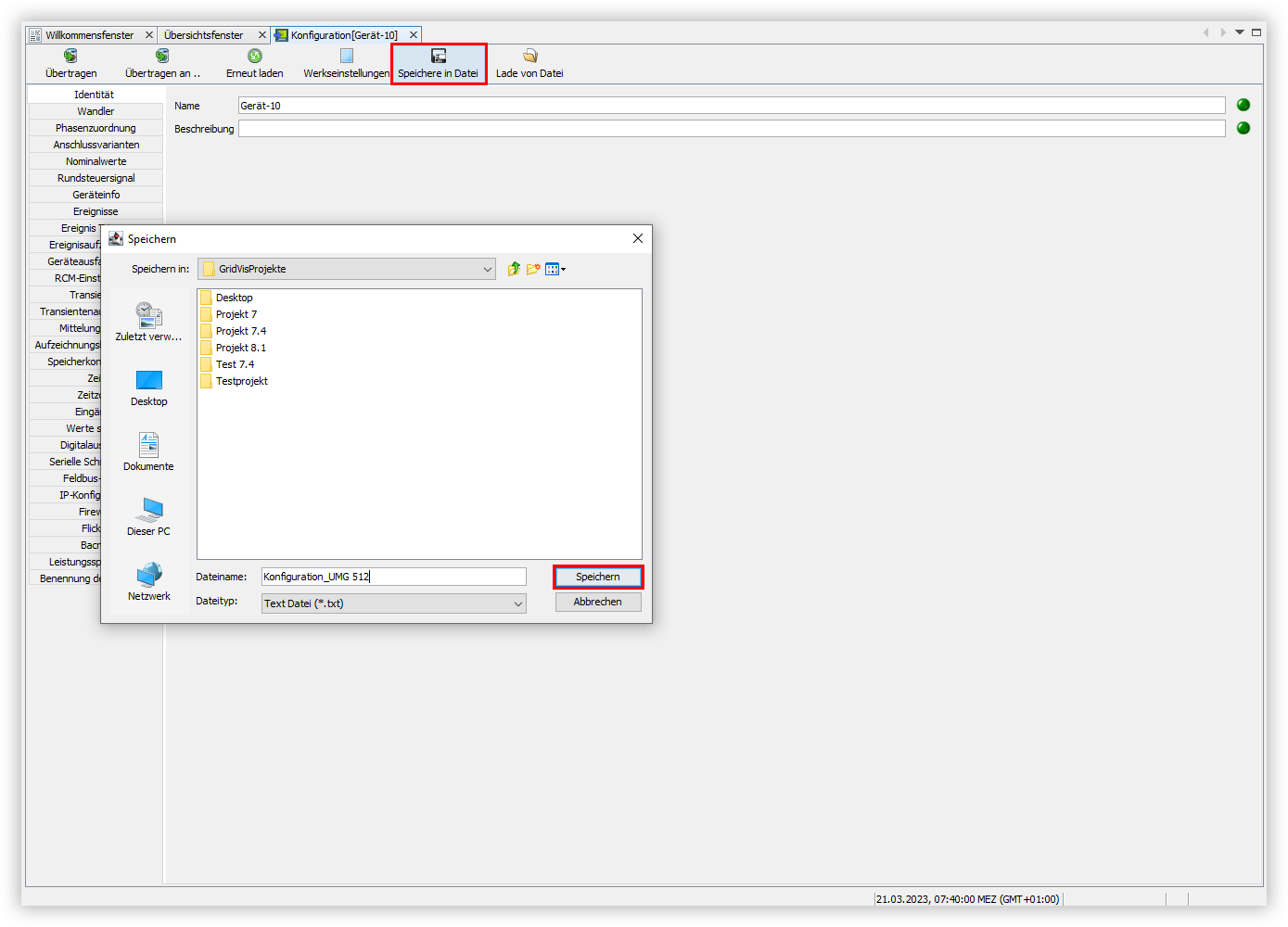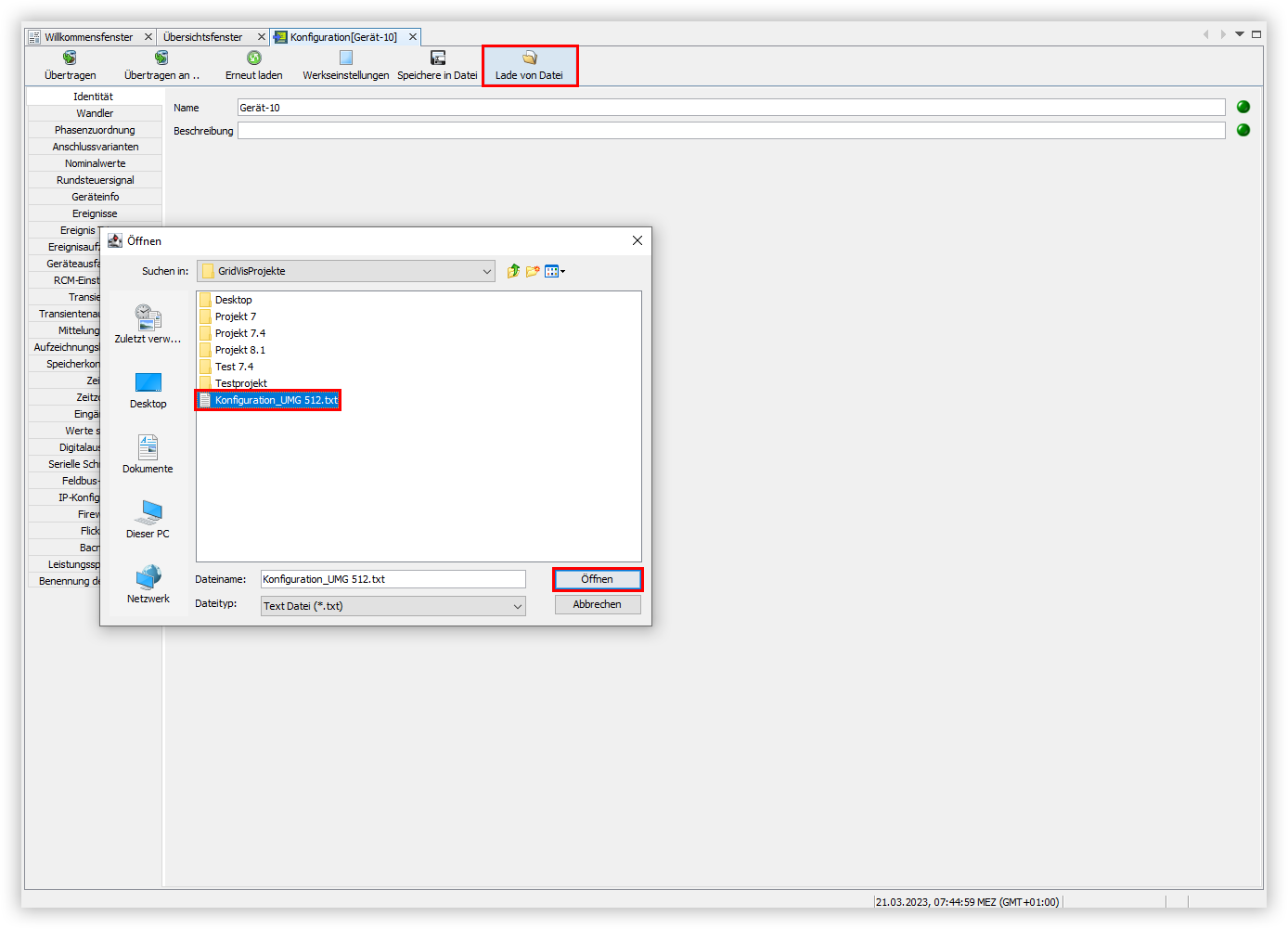Konfigurationseinstellungen speichern
Gehen Sie wie folgt vor, um die Konfigurationseinstellungen für Ihr Gerät mithilfe der GridVis® zu speichern:
- Klicken Sie im Fenster Konfiguration auf die Schaltfläche Speichere in Datei.
- Es öffnet sich das Fenster Speichern. Wählen Sie den gewünschten Speicherort für Ihre Konfiguration aus und klicken Sie auf die Schaltfläche Speichern.
- Anschließend öffnet sich das Fenster Information. Dies bestätigt, dass die Konfiguration erfolgreich gespeichert wurde.
- Klicken Sie hier auf die Schaltfläche OK, um den Vorgang abzuschließen.
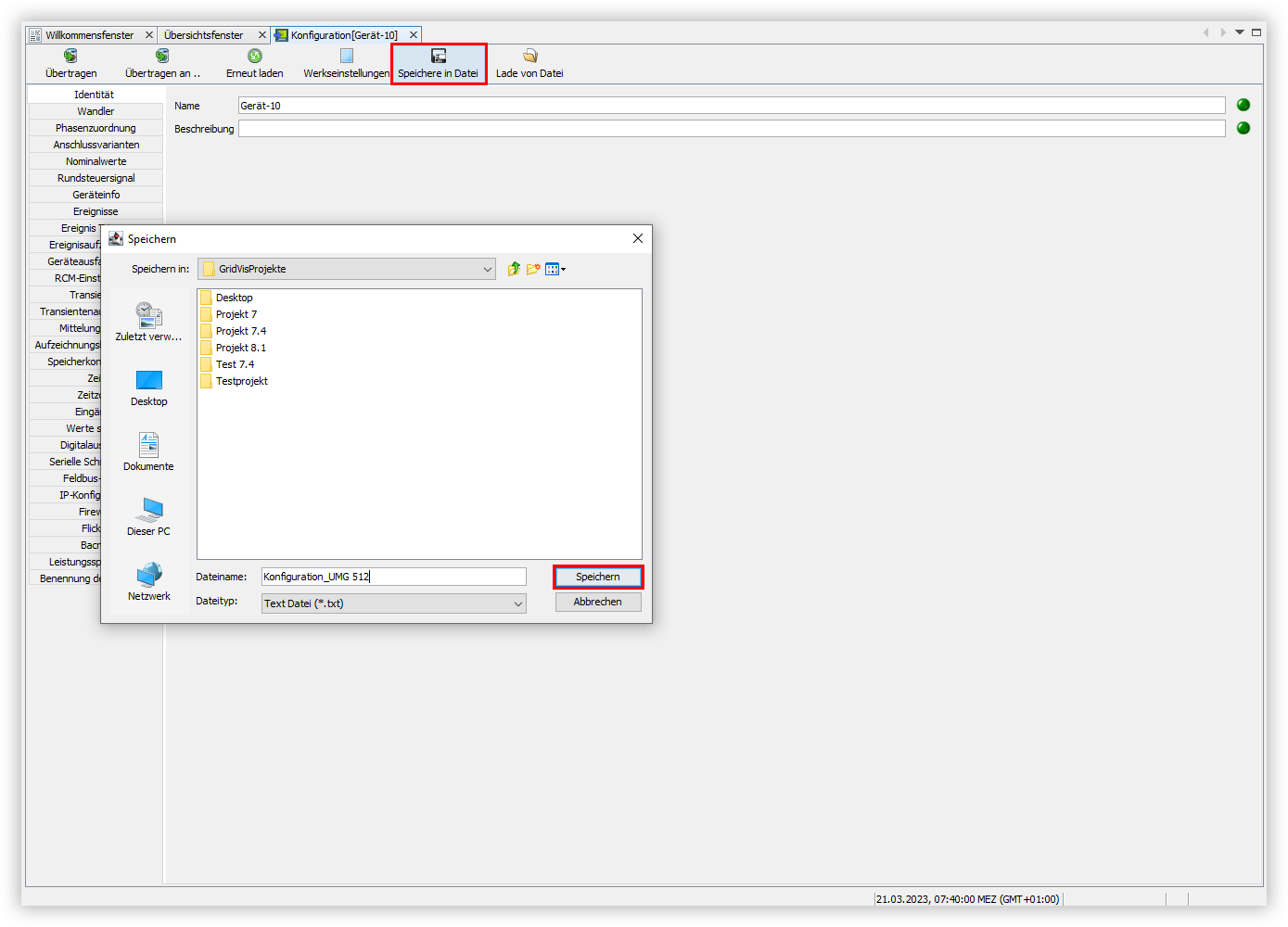 Image Removed
Image Removed
| Scroll Ignore |
|---|
| scroll-viewport | true |
|---|
| scroll-pdf | true |
|---|
| scroll-office | true |
|---|
| scroll-chm | true |
|---|
| scroll-docbook | true |
|---|
| scroll-eclipsehelp | true |
|---|
| scroll-epub | true |
|---|
| scroll-html | true |
|---|
|
| Layout-Box |
|---|
| | Linchpin Teaser |
|---|
| icon | linchpin-teaser-icon-play-circle |
|---|
| variant | icon |
|---|
| width | 150px |
|---|
| align | center |
|---|
| title | TUTORIAL |
|---|
| type | 6 |
|---|
| newTab | true |
|---|
| url | https://youtu.be/mZ0lZb4esMI?t=288 |
|---|
| height | 150px |
|---|
|
|
|
|
| Scroll Only |
|---|
| scroll-viewport | true |
|---|
| scroll-pdf | true |
|---|
| scroll-office | true |
|---|
| scroll-chm | true |
|---|
| scroll-docbook | true |
|---|
| scroll-eclipsehelp | true |
|---|
| scroll-epub | true |
|---|
| scroll-html | true |
|---|
|

|
Konfigurationseinstellungen speichern
Gehen Sie wie folgt vor, um die Konfigurationseinstellungen für Ihr Gerät mithilfe der GridVis zu speichern:
- Klicken Sie im Fenster Konfiguration auf die Schaltfläche Speichere in Datei.
- Es öffnet sich das Fenster Speichern. Wählen Sie den gewünschten Speicherort für Ihre Konfiguration aus und klicken Sie auf die Schaltfläche Speichern.
- Anschließend öffnet sich das Fenster Information. Dies bestätigt, dass die Konfiguration erfolgreich gespeichert wurde.
- Klicken Sie hier auf die Schaltfläche OK, um den Vorgang abzuschließen.
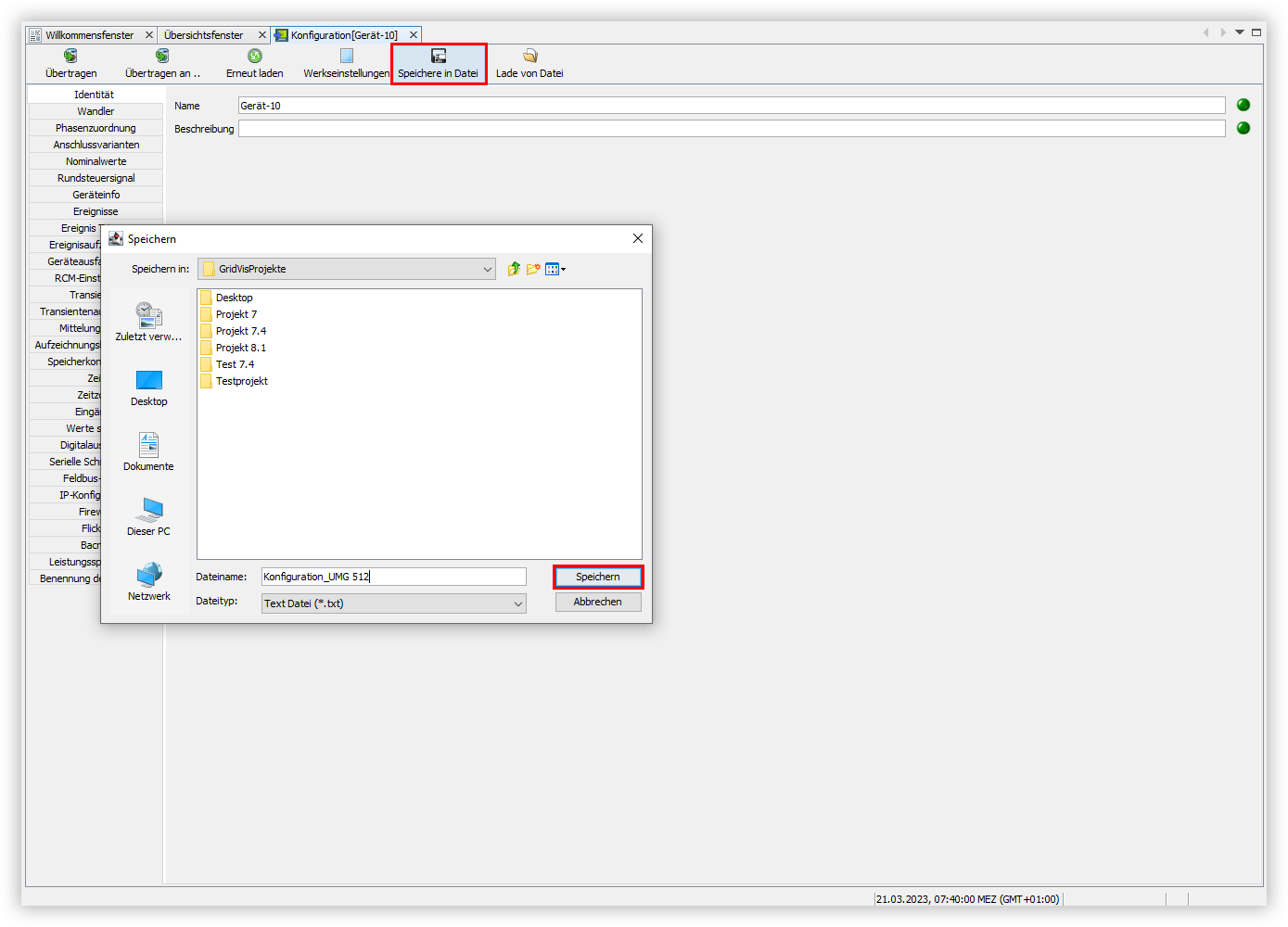 Image Added
Image Added
Konfigurationseinstellungen laden
Gehen Sie wie folgt vor, um die Konfigurationseinstellungen für Ihr Gerät mithilfe der
GridVis zu laden:
- Klicken Sie im Fenster Konfiguration auf die Schaltfläche Lade von Datei.
- Es öffnet sich das Fenster Öffnen. Wählen Sie Ihre gewünschte Konfigurationsdatei aus und klicken Sie auf die Schaltfläche Öffnen.
- Anschließend öffnet sich das Fenster Information. Dies bestätigt, dass die Konfiguration erfolgreich geladen wurde.
- Klicken Sie hier auf die Schaltfläche OK, um den Vorgang abzuschließen.
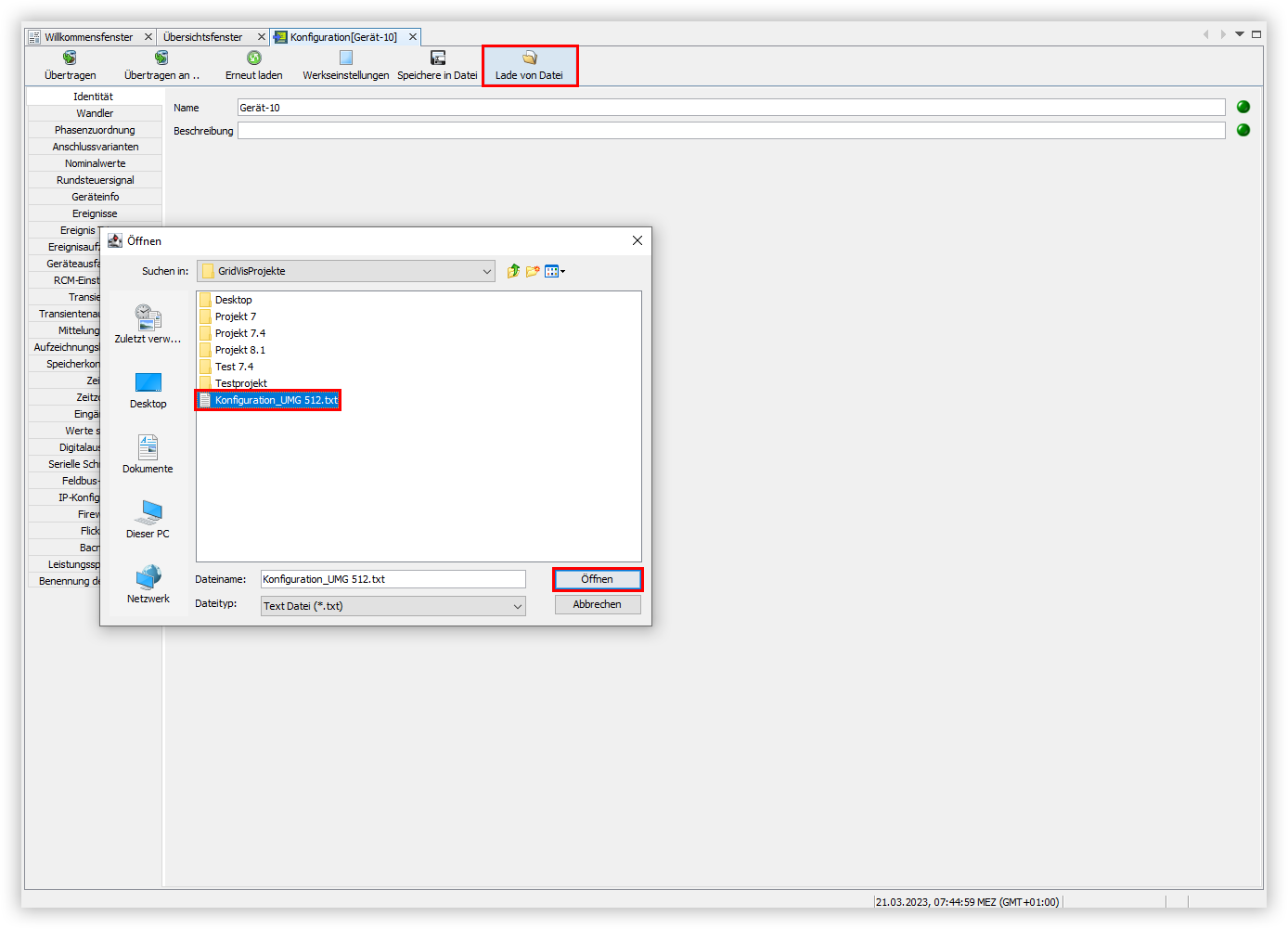 Image Modified
Image Modified