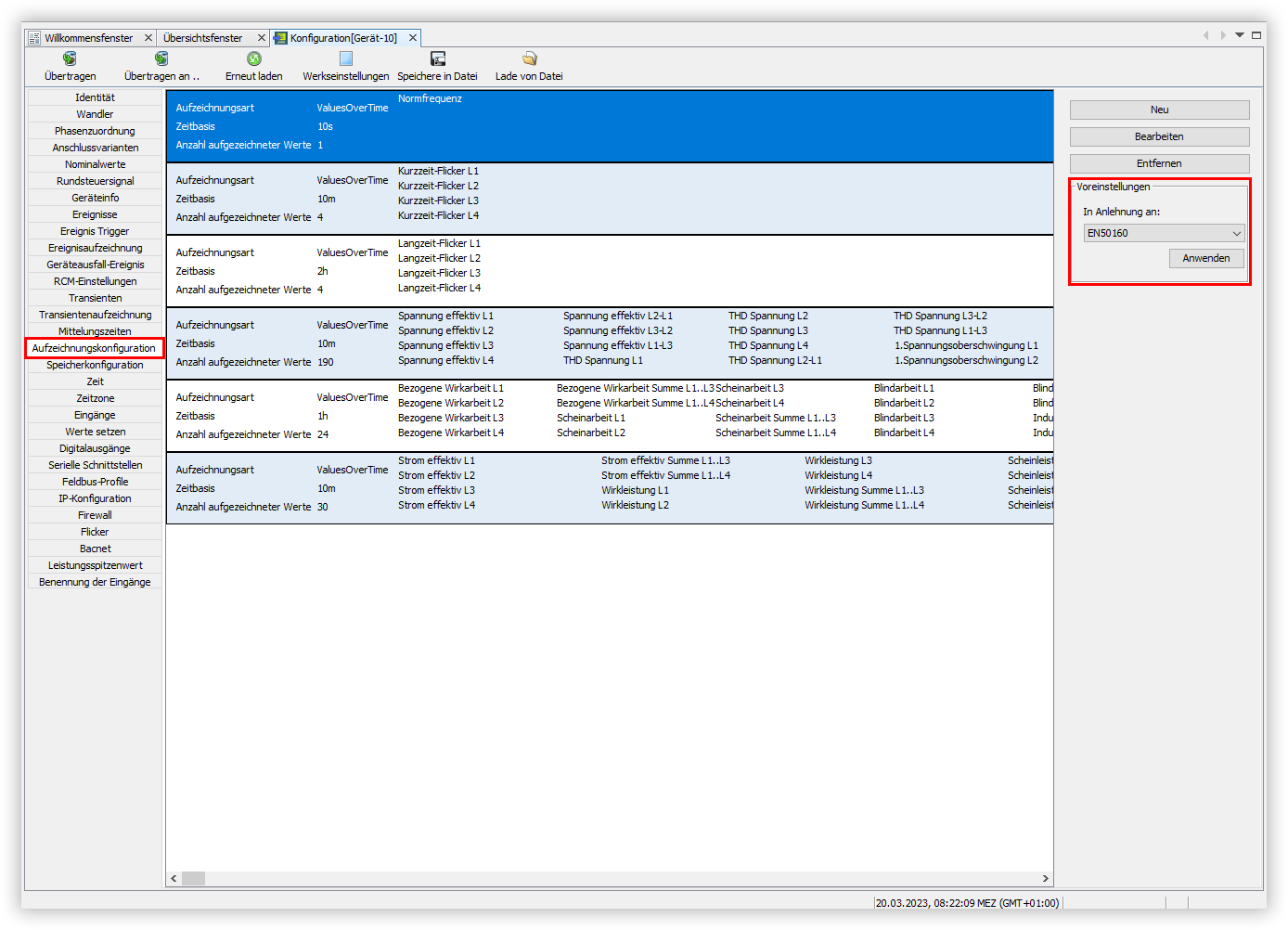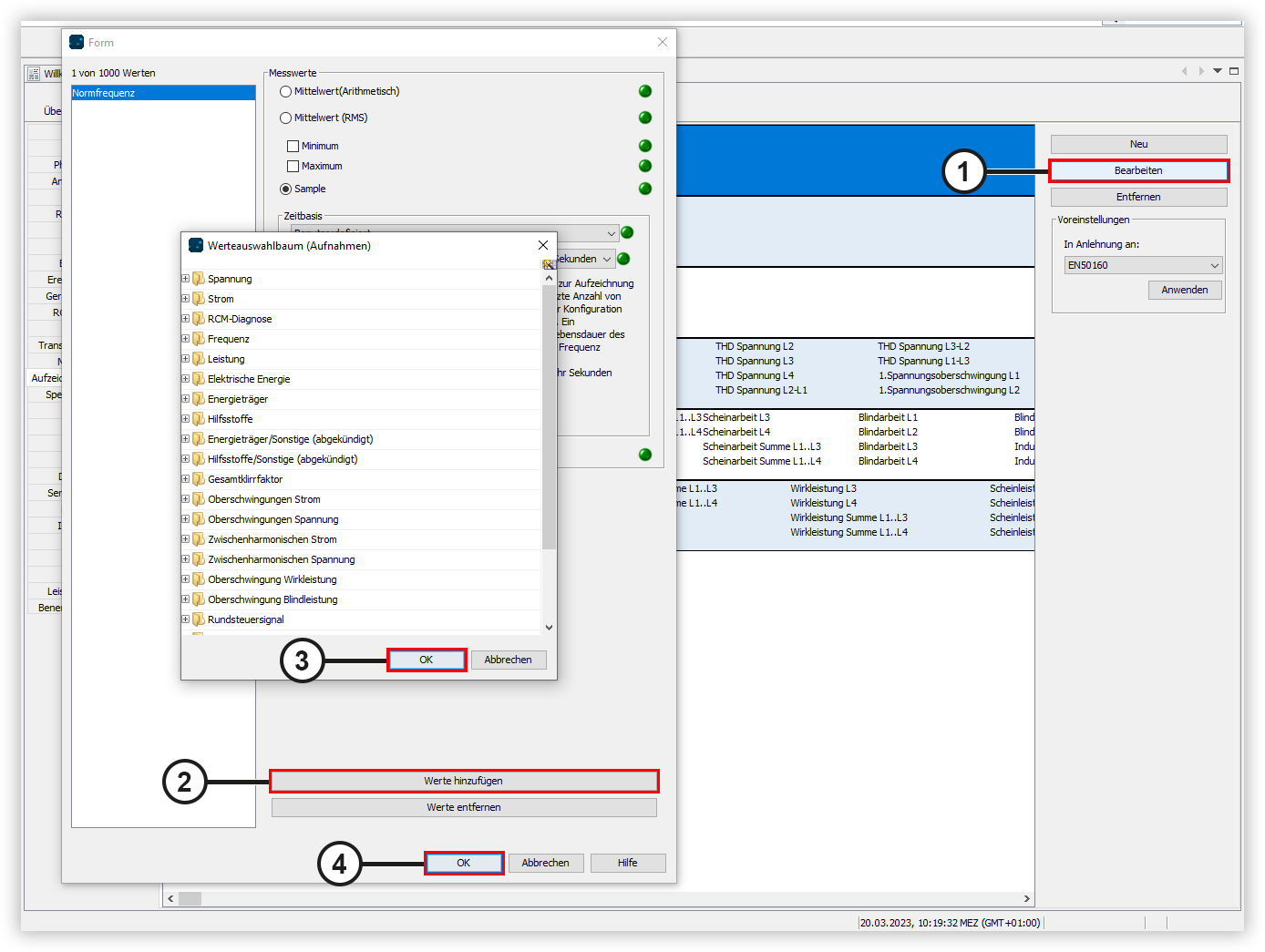Gehen Sie wie folgt vor, um eine Voreinstellung für die Aufzeichnungskonfiguration Ihres Gerätes auszuwählen:
- Klicken Sie im Fenster Konfiguration auf den Menüeintrag Aufzeichnungskonfiguration.
- Öffnen Sie die Dropdown-Liste Voreinstellungen und wählen Sie aus, an welche Norm sich Ihre Aufzeichnung anlehnen soll.
- Klicken Sie auf die Schaltfläche Anwenden, um mit der ausgewählten Voreinstellung zu messen.
- Es öffnet sich das Fenster Option auswählen. Klicken Sie hier auf die Schaltfläche Ja, um die Voreinstellung zu wechseln.
| Scroll Ignore |
|---|
| scroll-viewport | true |
|---|
| scroll-pdf | true |
|---|
| scroll-office | true |
|---|
| scroll-chm | true |
|---|
| scroll-docbook | true |
|---|
| scroll-eclipsehelp | true |
|---|
| scroll-epub | true |
|---|
| scroll-html | true |
|---|
| | Layout-Box |
|---|
| | Linchpin Teaser |
|---|
| icon | linchpin-teaser-icon-play-circle |
|---|
| variant | icon |
|---|
| width | 150px |
|---|
| align | center |
|---|
| title | TUTORIAL |
|---|
| type | 6 |
|---|
| newTab | true |
|---|
| url | https://youtu.be/mZ0lZb4esMI?t=120 |
|---|
| height | 150px |
|---|
|
|
|
|
| Scroll Only |
|---|
| scroll-viewport | true |
|---|
| scroll-pdf | true |
|---|
| scroll-office | true |
|---|
| scroll-chm | true |
|---|
| scroll-docbook | true |
|---|
| scroll-eclipsehelp | true |
|---|
| scroll-epub | true |
|---|
| scroll-html | true |
|---|
| 
|
Voreinstellung bearbeitenGehen Sie wie folgt vor, um eine Voreinstellung für die Aufzeichnungskonfiguration Ihres Gerätes zu bearbeiten:
- Klicken Sie auf die Schaltfläche Bearbeiten, um das Aufzeichnungsprofil zu ändern.
- Es öffnet sich das Fenster Form. Klicken Sie auf die Schaltfläche Werte hinzufügen, um dem Aufzeichnungsprofil neue Werte hinzuzufügen.
- Es öffnet sich das Fenster Werteauswahlbaum. Wählen Sie den gewünschten Wert in der Baumstruktur aus und ziehen Sie diesen per Drag-and-Drop in das Wertefenster. Klicken Sie anschließend auf die Schaltfläche OK.
- Wählen Sie die den Wert im Wertefenster aus.
- Legen Sie Ihre Einstellungen für die Messwerte und die Zeitbasis fest und klicken Sie abschließend auf die Schaltfläche OK.
|